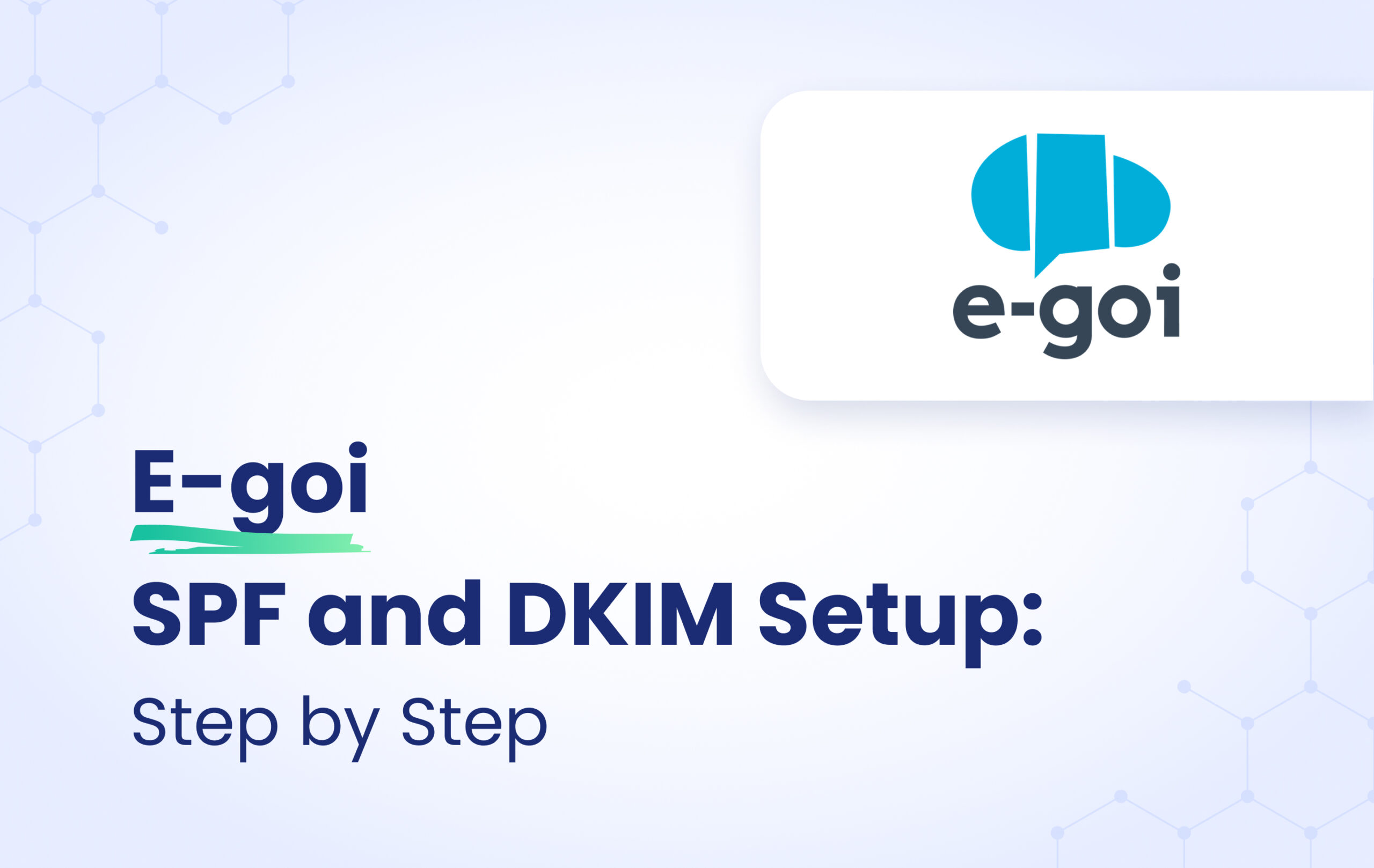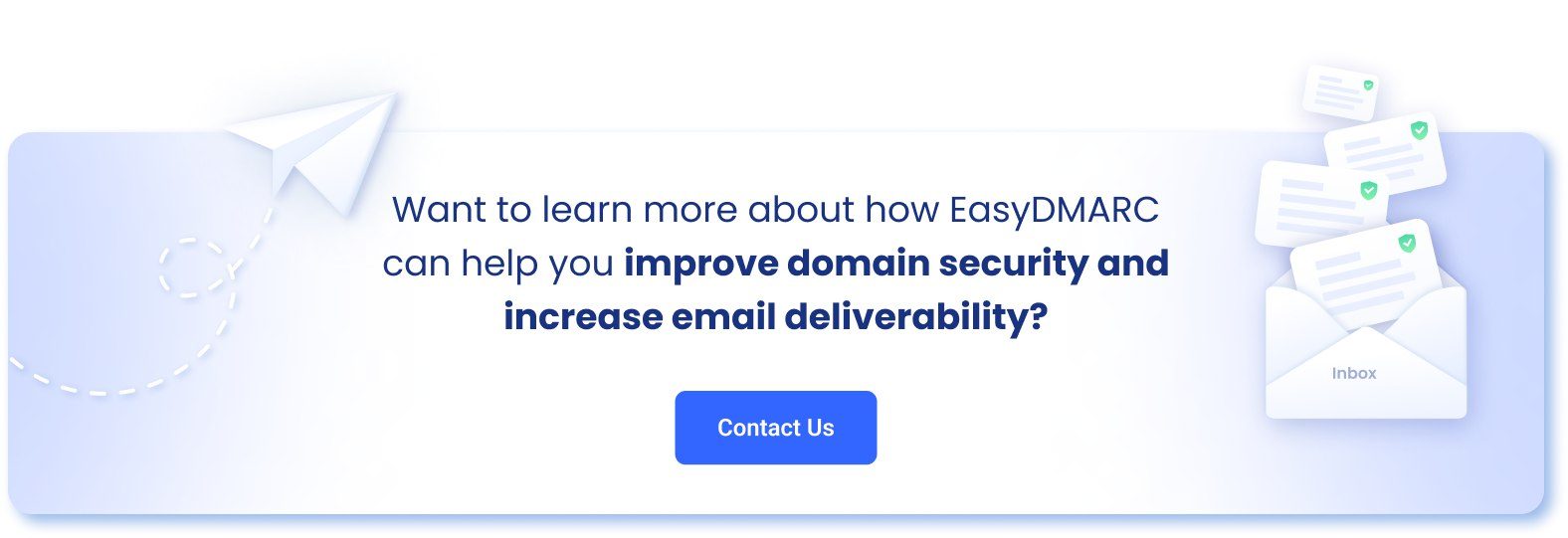This instructional article will demonstrate the E-goi configuration process of Sender Policy Framework (SPF), DomainKeys Identified Mail (DKIM) Signatures to ensure E-goi passes the DMARC alignment check and eliminate spam from your domain and increase security.
The SPF record identifies the mail servers and domains that are allowed to send email on behalf of your domain. The DKIM record, on the other hand, is a specially formatted DNS TXT record that stores the public key the receiving mail server will use to verify a message’s signature. These email authentication methods will be used to prove to ISPs and mail services that senders are truly authorized to send email from a particular domain and are a way of verifying your email sending server is sending emails through your domain.
The process of authenticating Email Sender, SPF, and DKIM
In order to authenticate your sender, please follow these steps:
- Go to the upper right-corner menu and click Senders. If you haven’t added a sender yet, do so now.
- Once you’ve added the sender, click the Authenticate button alongside it.
- Click on “I’ll do it myself” in the appeared window
- In the next window, choose your domain’s host service
- In order to authenticate E-goi on SPF, please follow these steps:
- Login and head to your DNS Zone provider
- Create a new TXT record
- Input the DNS name as @ or your domain name
- Input the DNS value as v=spf1 include:_spf.kmitd.com ~all
- Save the record
The screenshot below will show you an example of the SPF record. We’ll be using CloudFlare for this example.
Important Note: Each domain must have only one SPF TXT Record. If you have multiple SPF Records, SPF will return a PermError.
If you are using multiple IPs, ESPs, Third-Party services for your various email strategies, you should include them in a single SPF Record.
E.g v=spf1 ip4:18.57.156.221 include:_spf.kmitd.com include:thirdpartyservice.com ~all
6. In order to authenticate E-goi on DKIM, you need to create a TXT record. Please follow these steps:
- Login and head to your DNS Zone provider
- Create a new TXT record
- Input the DNS name as egoi._domainkey
- Input the DNS value as the given TXT data in the window
- Save the record
The screenshot below will show you an example of the DKIM record. We’ll be using CloudFlare for this example.
Congratulations, you now successfully authenticated your outgoing mail stream from E-goi with SPF and DKIM.