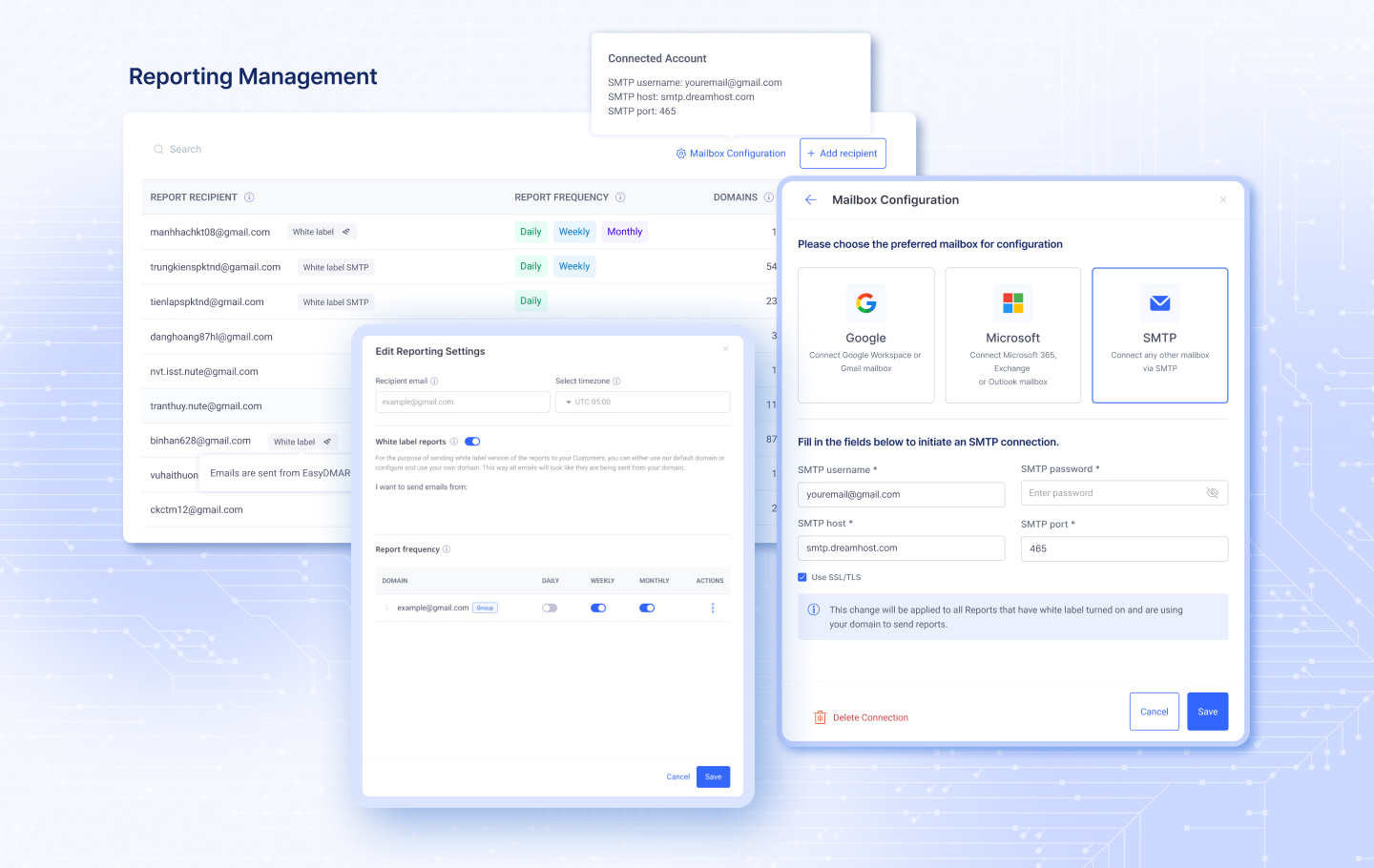What is White Label Reporting and Who Needs It
White label reporting is a new way for MSP clients to receive their reports. The feature description is quite straightforward – it removes all visual and verbal representations of EasyDMARC from the DMARC reports. This means that MSPs can send customized reports to their clients without the need to mention EasyDMARC.
Want to get the most of your client communication?
Try EasyDMARC’s White Label Reporting Now
Configuration and Settings
This new feature is nested under Settings > Reporting. The Reporting Management page contains all your report recipients and settings for each one. To configure white label settings for an existing recipient, click the “Edit” button under the “Actions” column. You also have the option to create a new recipient and configure the settings from scratch.
In any case, the screen that follows contains the following sections and settings:
- Recipient email
- Recipient timezone
- White label reports toggle
- Report frequency
The white label reporting toggle turns on our new feature. After clicking it, you’ll be prompted to choose between using EasyDMARC’s domain or your own to send the reports. This choice depends on your report customization needs and client preferences.
If you choose the “EasyDMARC Domain” option, no other steps will come up. You’ll simply need to choose the frequency of your reports and save the settings.
Choosing the “My Domain” option gives you three methods to connect the mailbox to EasyDMARC:
- Google: Connect your Google account.
- Microsoft Entra: Connect your Microsoft Entra (formerly Azure AD) account.
- SMTP/API: Connect your mailbox using SMTP or SMTP/API.
All three configurations are straightforward. However, our Knowledge base contains step-by-step guides for each setup type.
Important Updates
- SMTP API Authentication: We’ve added SMTP API authentication to the SMTP option, providing more flexibility for connecting your mailbox.
- Microsoft Entra Authentication: The authentication process for Microsoft has been updated to use Microsoft Entra, enhancing security and compatibility.
Additional Enhancements
- Visible White Label Tag: Each report recipient will now have a visible “White label” tag near their email address, indicating the connection type and status.
- Custom Logos (Coming Soon): We’re working on adding the ability to customize reports with your own logos, further enhancing your brand id
What’s Next for This Feature?
As a continued goal of accommodating our MSP customers better, we’ll continue improving white label reports. One of the upcoming additions is the option to add your own custom logos.