Atlassian is a UK-domiciled, American-Australian-originated software company providing services like Jira and Trello.
Our configuration guide covers the steps for Atlassian SPF and DKIM Setup.
Configuration for SPF & DKIM:
Step 1: Head to Settings from your admin panel.
Step 2: Click “Emails” and then add a domain.

Step 3: Once you’ve added your domain, Atlassian will provide you with SPF and DKIM configuration records. Add them under the DNS zone for your domain.
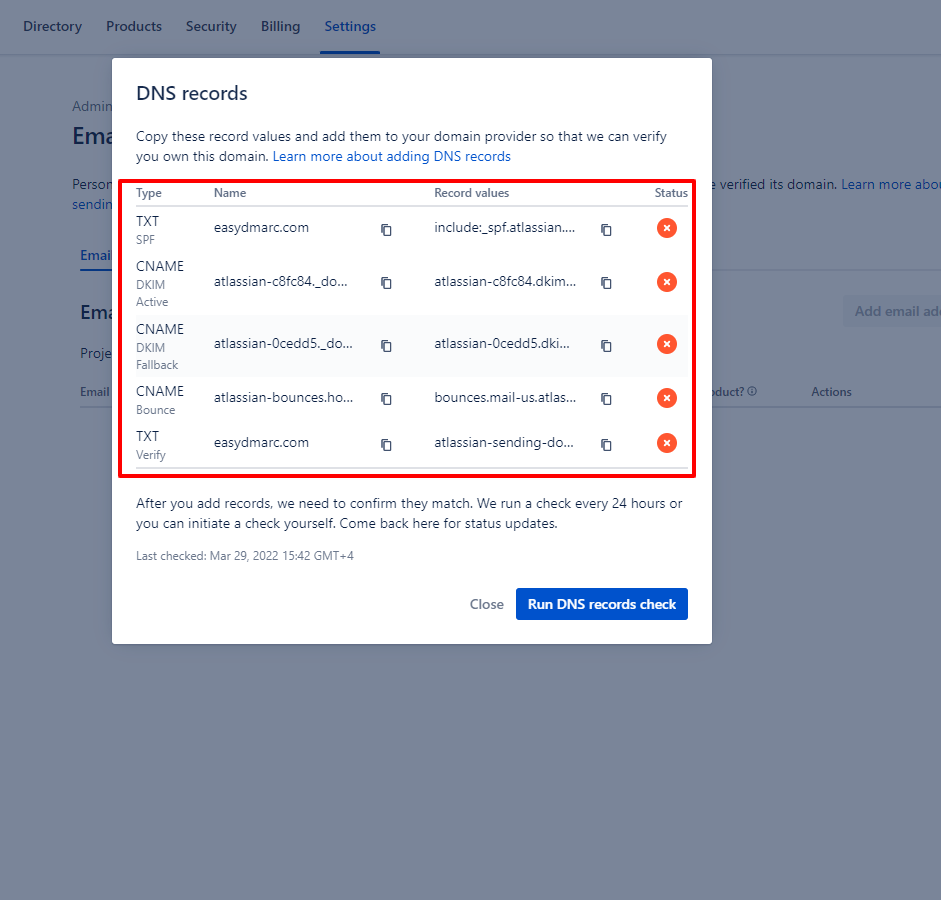
Step 4: Make sure to update your current Atlassian SPF configuration record with the provided include. Don’t add a new separate record.
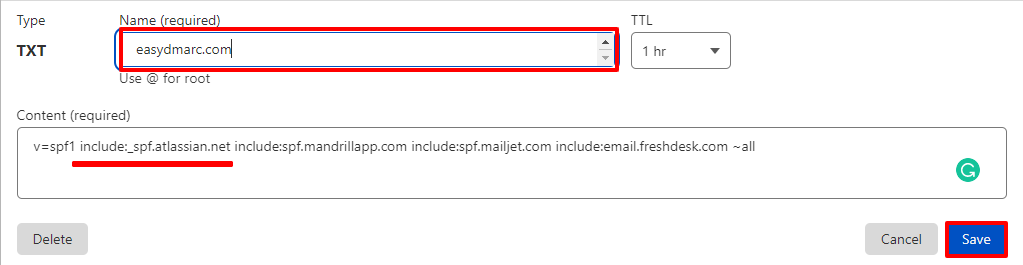
Step 5: Add all the remaining records to the DNS zone.
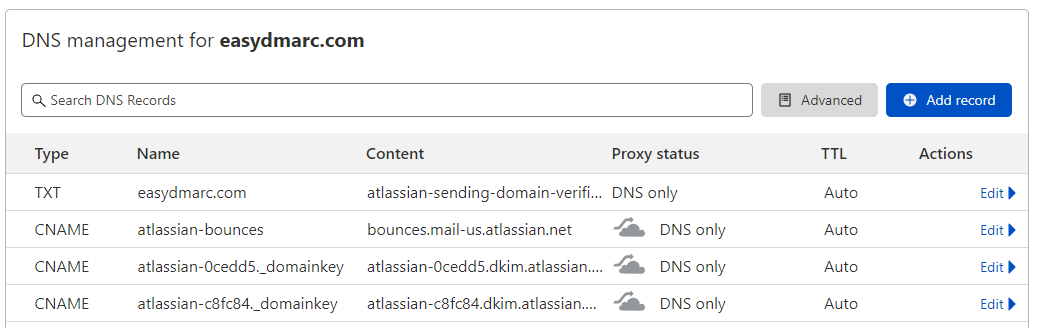
Note: For CNAME Records, turn off the proxy status if you’re using Cloudflare.
Step 6: Now that the records have been added, wait for Atlassian to verify them. In our case it took around 5 hours.
Under email domains, you should see the Status as active once everything is set.
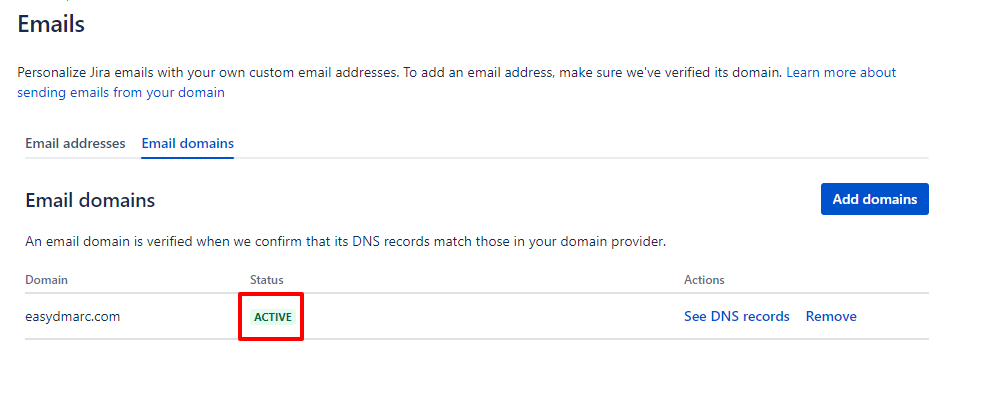
Step 7: From there you can send emails that’ll be DMARC compliant from Atlassian. Just make sure to select an email that’s ending with your domain as the return-path address.
To set it up:
- Go to Projects > Notification Settings
- Click “Edit”
- Select the proper email
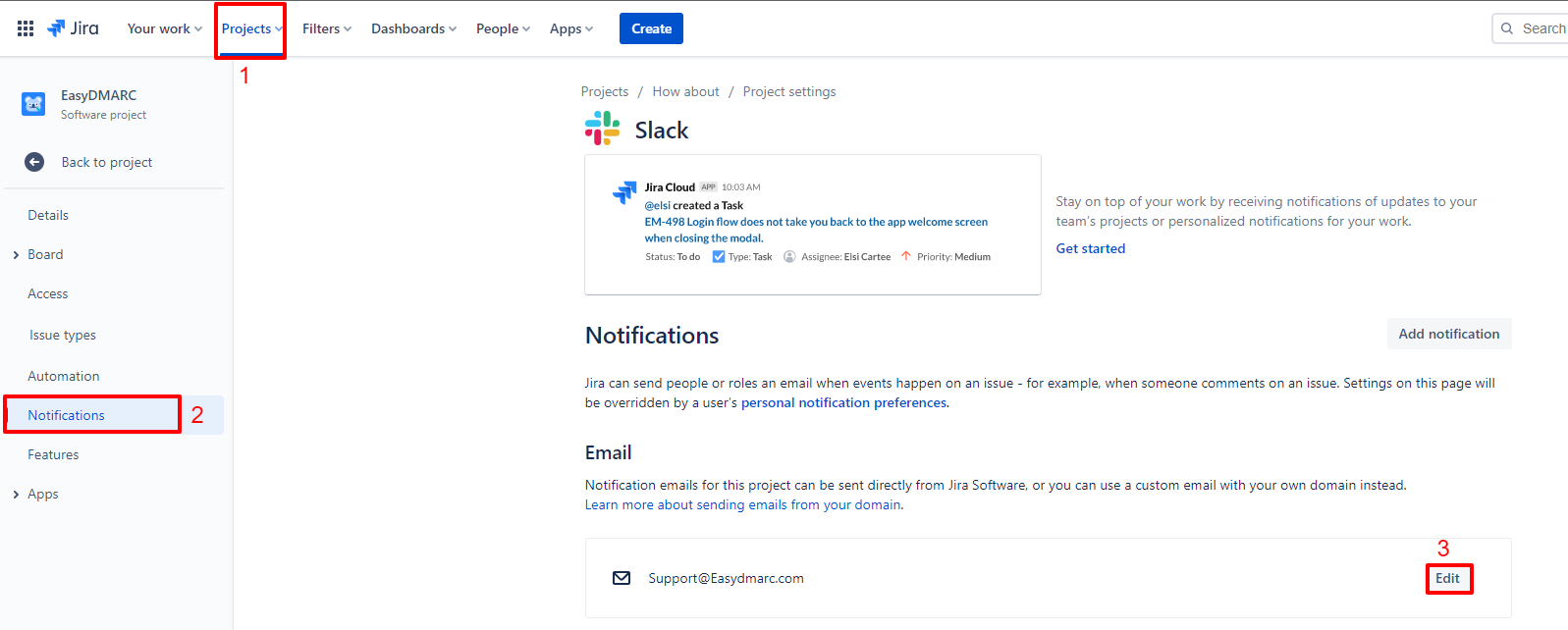
Note: Wait at least 24 hours to receive the updated DMARC reports to verify that outgoing Atlassian emails are compliant.
Important note: If the provider recommends publishing also a DMARC record, there’s no need to do so if you already have a DMARC record in place, as each domain can only have one DMARC record.
If you have any further questions don’t hesitate to contact the EasyDMARC support team at [email protected]


