As we all know, spam is a serious issue online and is going to be for the next years to come. In fact, according to various studies, spam messages accounted for 53.95% of email traffic as of March 2020.
Due to the increasing damages for organizations done by spam, Mailbox providers like Google, Microsoft, Yahoo!, etc. are implementing more sophisticated spam filter engines to fight against spammers. With that in mind, some legitimate emails may get caught with these filter engines. That is when authentication protocols like SPF (Sender Policy Framework) and DKIM (DomainKeys Identified Mail) come in handy. We’ll show you how to enable SPF and DKIM in cPanel.
In summary:
SPF Records allow receiving servers to check whether an email with the specified source domain was actually sent from a server authorized by the owner of this domain.
The DKIM adds a digital signature to each message. This allows the receiving server to check if the message has been sent from an authorized sender, faked, or changed upon delivery.
Enable SPF and DKIM in cPanel
If your mail server is hosted by webhosting providers like GoDaddy, Bluehost, HostGator, etc. then you are aware of cPanel. The good news is, cPanel v82 introduced a full Email Deliverability tool that you can easily access from your portal and manage your SPF and DKIM records accordingly.
Go to cPanel > Email > Email Deliverability
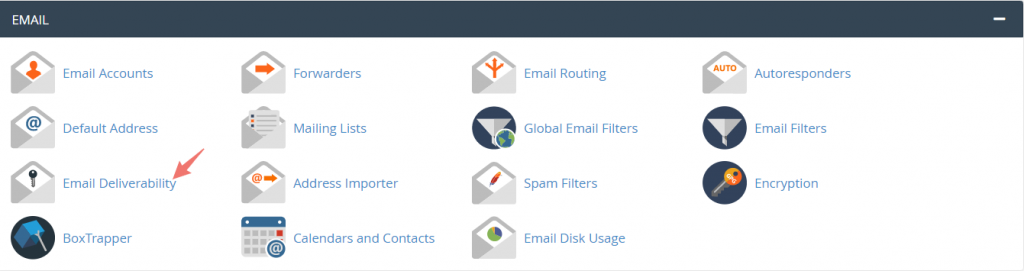
Once there, you will see a list of your domains you’ve added on cPanel with the ‘Email Deliverability Status’. Thus stating if there are any issues with either SPF or DKIM, or both. Also, check out our guide on how to optimize SPF record.
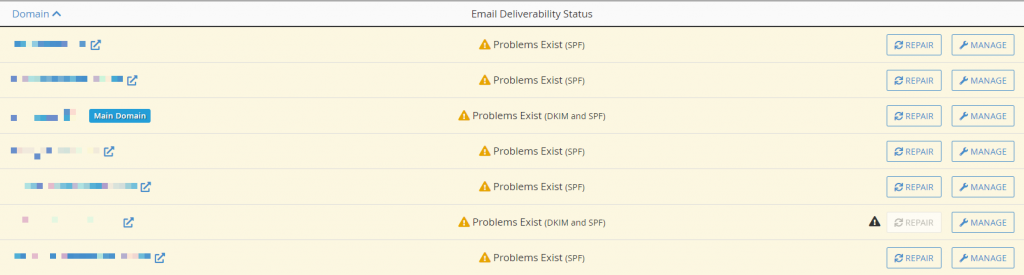
Click on Repair
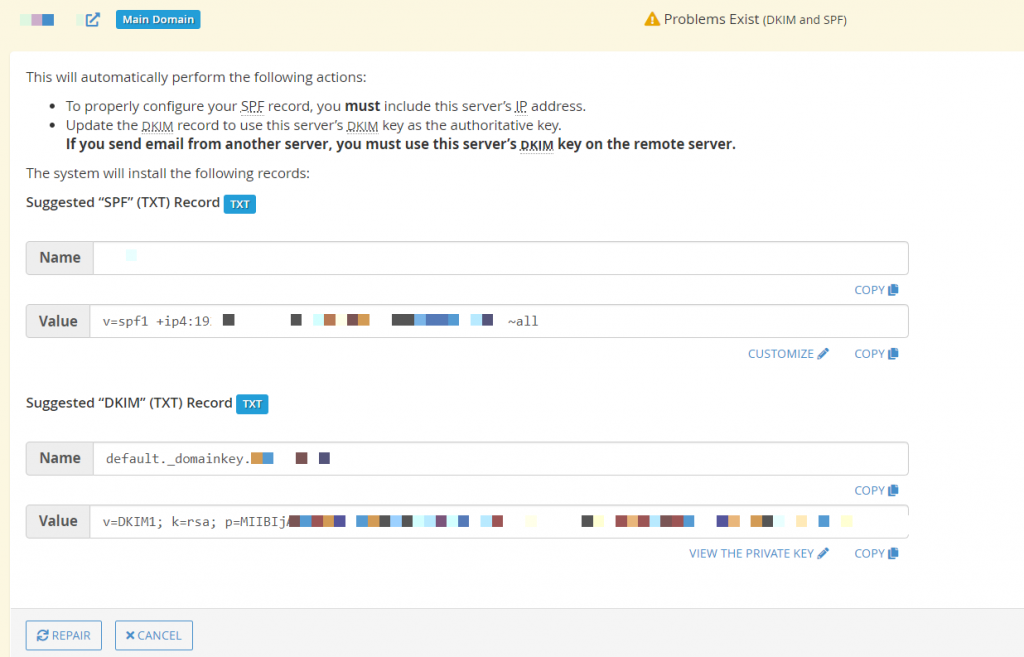
If your DNS (Domain Name System) is managed by the webhost provider itself, then simply re-clicking Repair will fix the issues itself.
If your DNS is managed by an external source such as Cloudflare, Amazon Route 53, etc. then you have to add the suggested TXT Records manually.
In this article, we’ll be using Cloudflare to add the TXT Records by copy-pasting the information obtained from the previous screenshot:
For SPF:
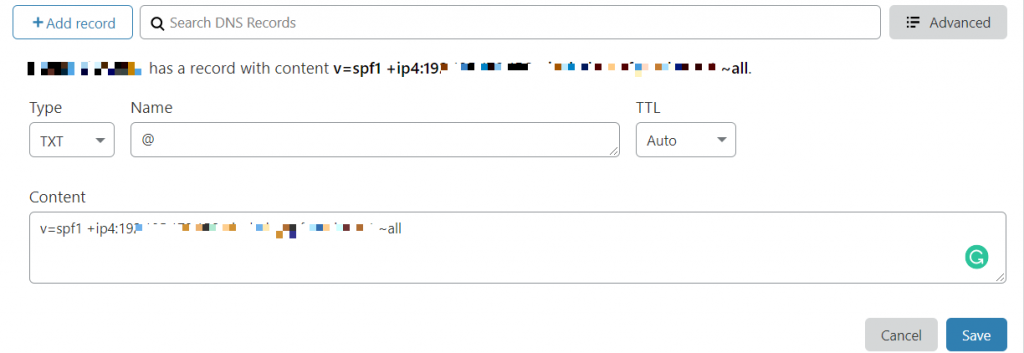
For DKIM:
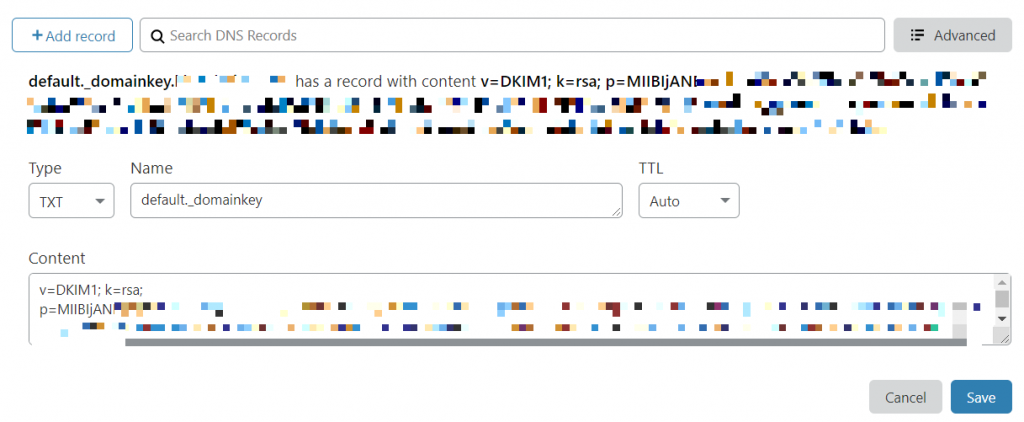
After successfully implementing SPF and DKIM TXT Records, you can click on Repair. You should see that your domain’s Email Deliverability Status is marked as Valid.
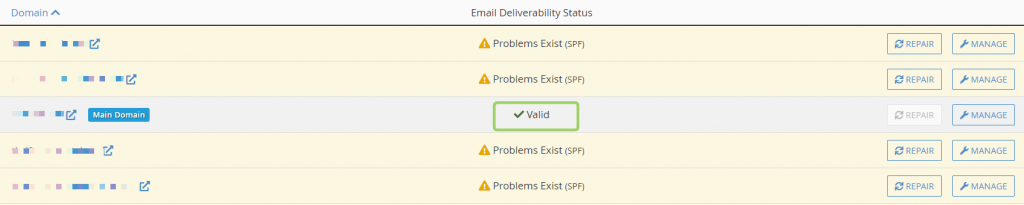
Congrats, you’ve authenticated your outgoing mail stream with SPF and DKIM.
Important note: If the provider recommends publishing also a DMARC record, there’s no need to do so if you already have a DMARC record in place, as each domain can only have one DMARC record.



thank you it helped me.