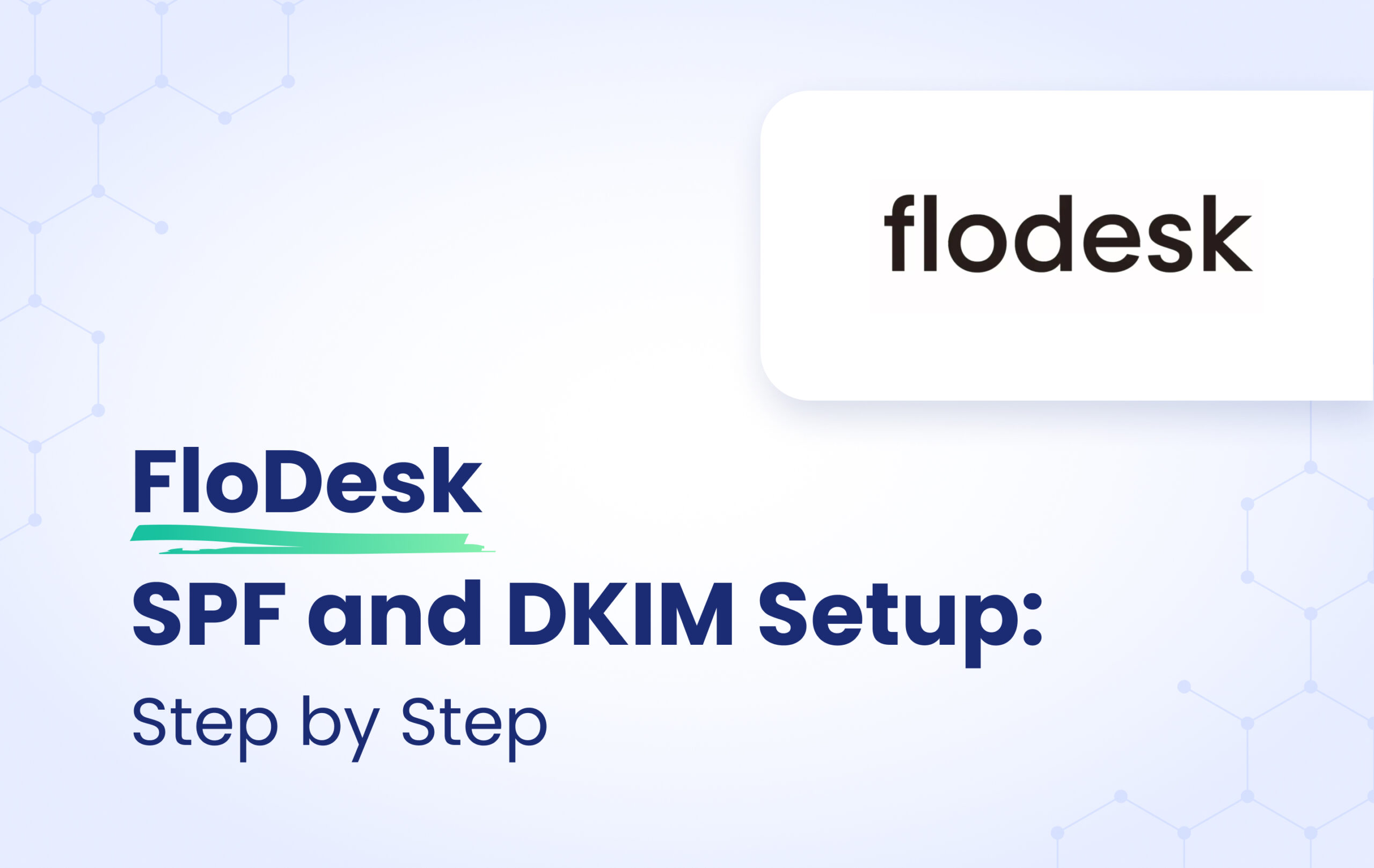This instructional article will demonstrate the Flodesk configuration process of Sender Policy Framework (SPF), DomainKeys Identified Mail (DKIM) Signatures to ensure Flodesk passes the DMARC alignment check and eliminates spam from your domain and increases security.
The SPF record identifies the mail servers and domains that are allowed to send email on behalf of your domain. The DKIM record, on the other hand, is a specially formatted DNS TXT record that stores the public key the receiving mail server will use to verify a message’s signature. These email authentication methods will be used to prove to ISPs and mail services that senders are truly authorized to send email from a particular domain and are a way of verifying your email sending server is sending emails through your domain.
The process of configuring SPF
To configure Flodesk using SPF, I recommend reaching out to Flodesk’s support team. They will be able to provide you with the necessary guidance and assistance for the SPF configuration process.
The process of configuring DKIM
In order to authenticate Flodesk on DKIM, you need to create 3 CNAME record. Please follow these steps:
- Login to your Flodesk Platform
- Head to Account > Domain Setup
- Click on Start verifying your domain
4.Select your DNS provider from the drop-down menu and click on Continue
5.You are now able to see 3 CNAME records that you need to add it into your DNS zone
Important Note: Flodesk is making some updates to our domain verification process. In some cases, you will be presented with 2 sets of CNAME records only that you need to add (instead of the above-mentioned 3 CNAME records).
6.Login and head to your DNS Zone provider
For each CNAME record, please follow the steps:
- Create a new CNAME record
- Input the DNS name as mentioned in your portal in NAME section
- Input the DNS value as mentioned in your portal in CNAME section
- Save the record
- After adding the CNAME records, click on Continue
Important Note: Please make sure to disable the Proxy Status and let it to remain on DNS Only.
- If everything is correct, you must see a Verified label but if you are still on Pending, wait 48-72 hours and come back to check if your domain has been successfully authenticated.
Congratulations, you now successfully authenticated your outgoing mail stream from Flodesk with SPF and DKIM.
Important note: If the provider recommends publishing also a DMARC record, there’s no need to do so if you already have a DMARC record in place, as each domain can only have one DMARC record.