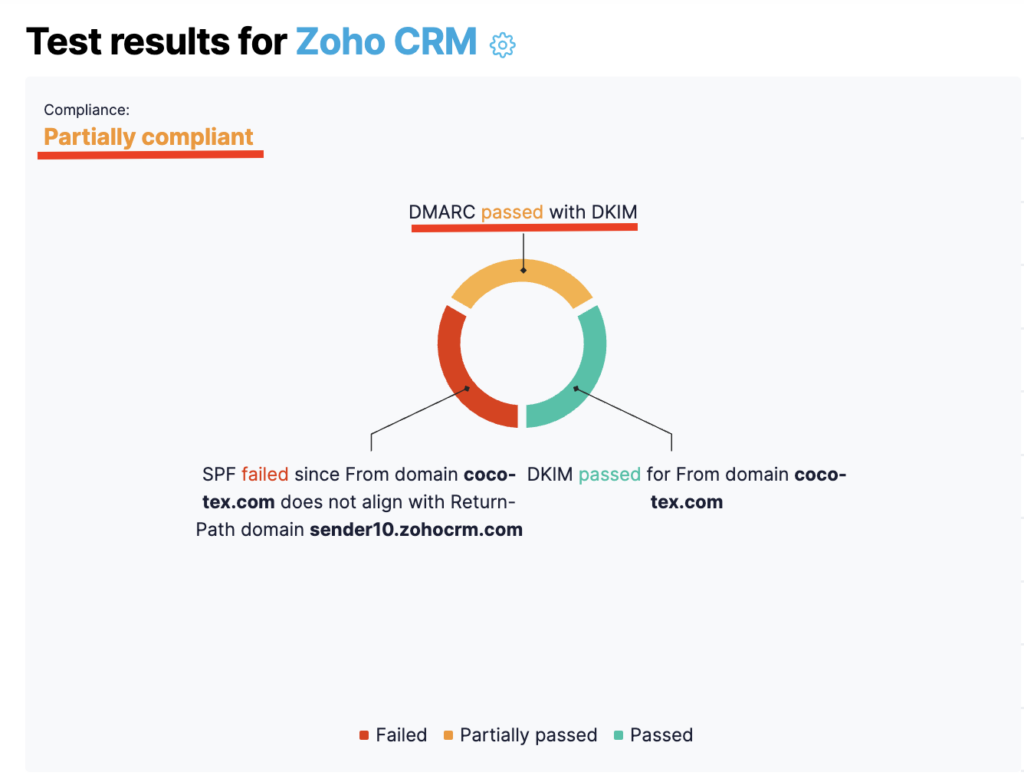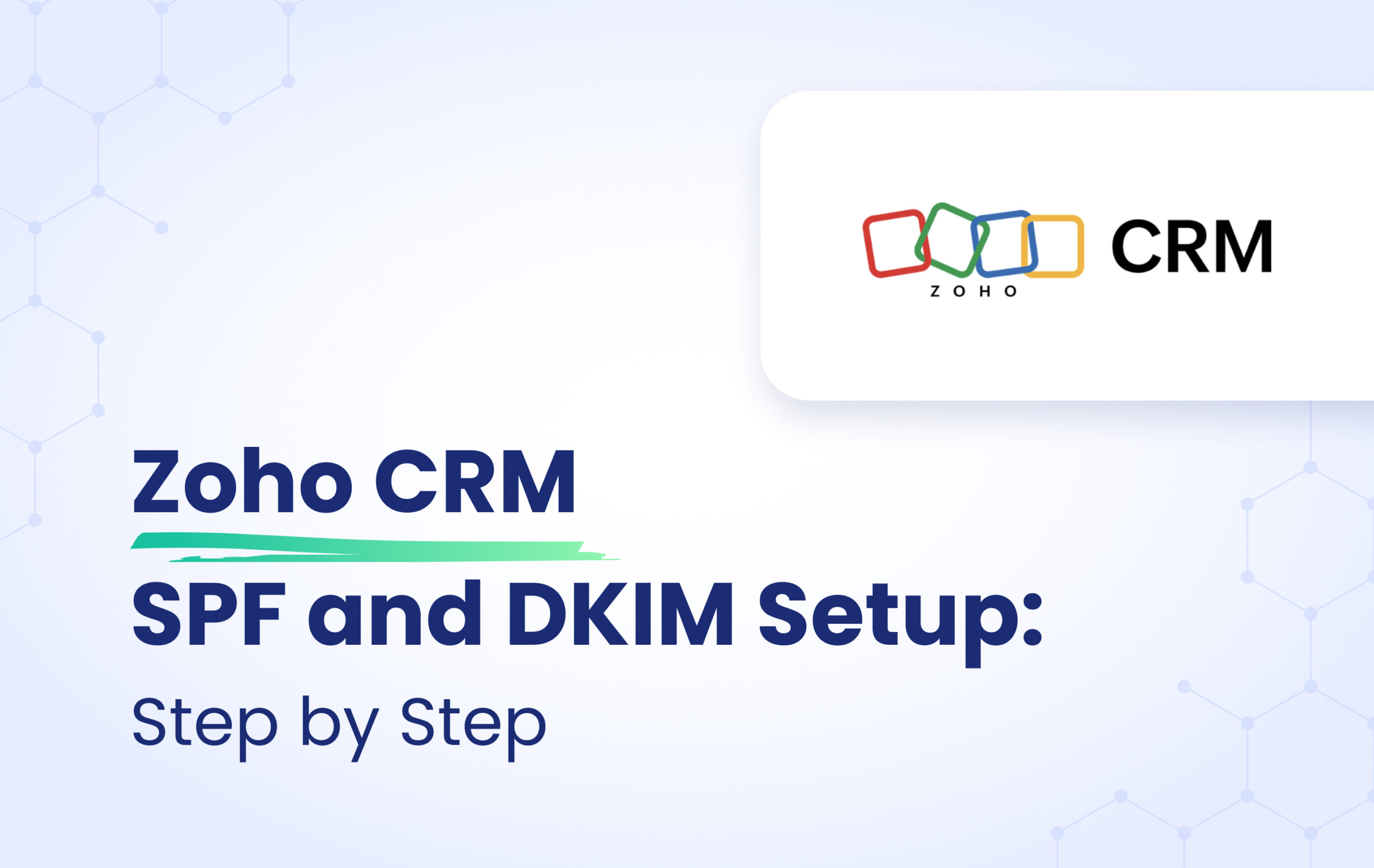Zoho CRM is a customer relationship management software that brings your sales, marketing, and customer support activities together, and streamline your process, policy, and people in one platform. In this article we are going to give you all the instructions on how to set up DKIM and SPF for Zoho CRM.
For that, go to Settings and click on Emails under Channels category. See the screenshot below,
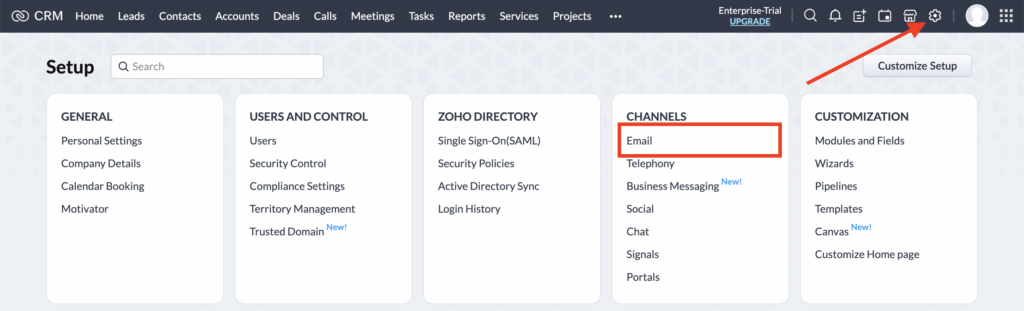
Then click on Email Deliverability, and from there select the domain you want to authenticate. Click on Validate Records, under your selected domain.
See the screenshot below,
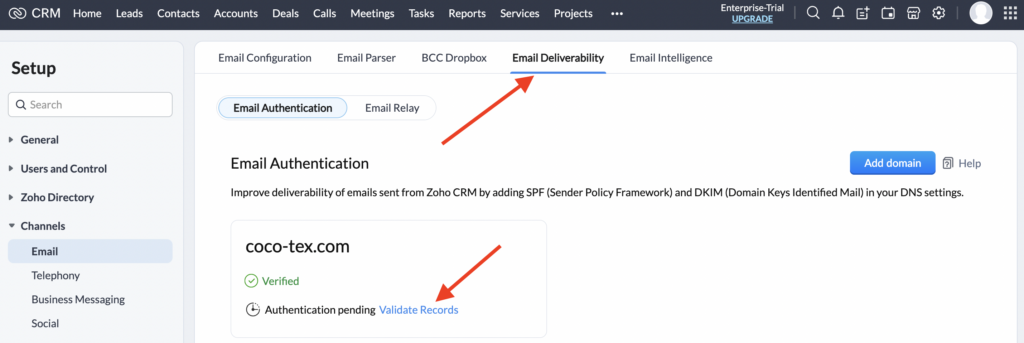
And a pop up window will appear, and you will be provided with SPF and DKIM records. See the screenshot below,
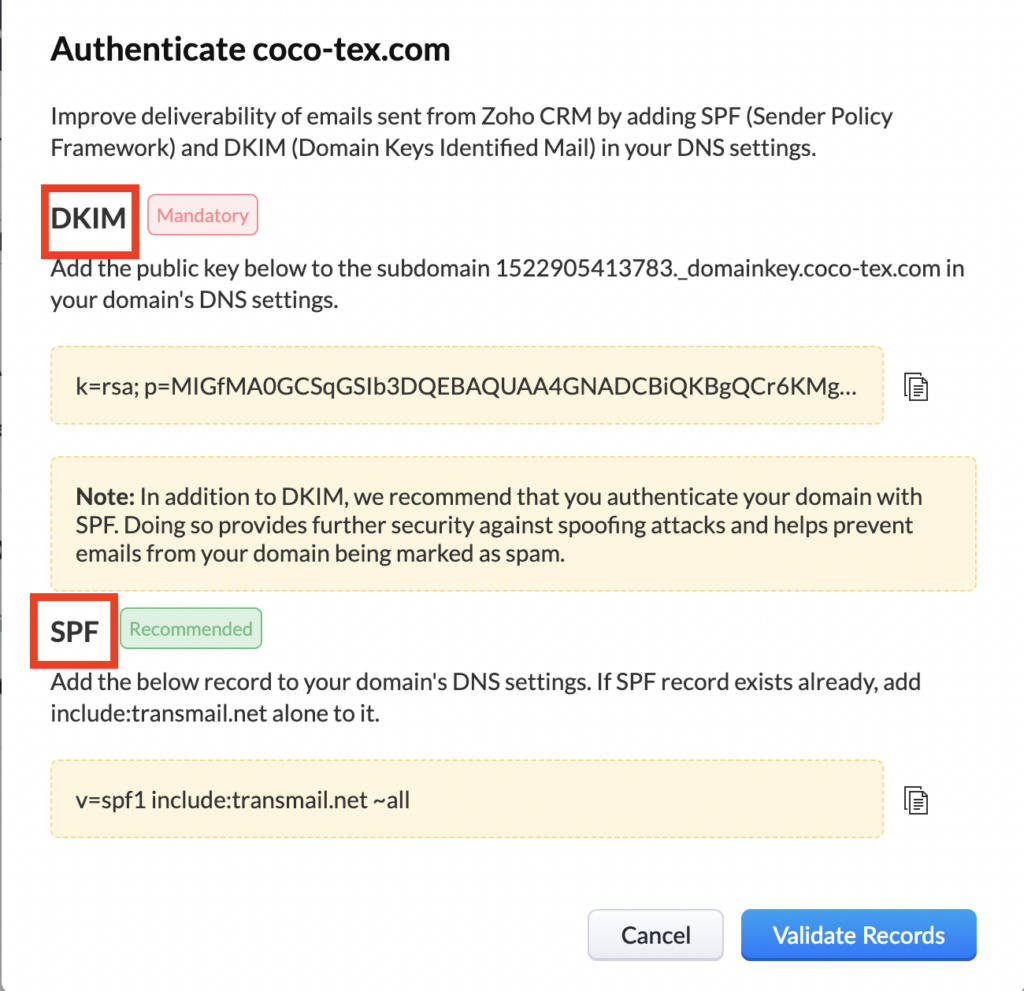
DKIM Configuration
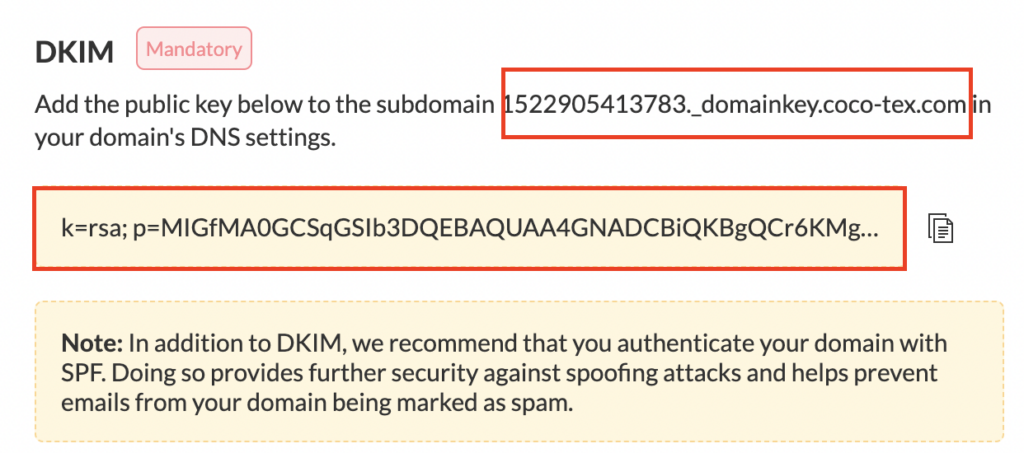
For Publishing The DKIM Record, Please Follow The Instructions Below,
- Head to your DNS provider.
- Click the Add button to add a DNS record.
- Select TXT, from the options of Record Type,
- In the Host/Name field enter, 1522905413783._domainkey or 1522905413783._domainkey.yourdomain.com (depends on your DNS provider)
- Copy the DKIM public key and paste it In the Value field.
- Save the TXT record in the DNS Manager.
- See the screenshot below,(DNS Cloudflare)
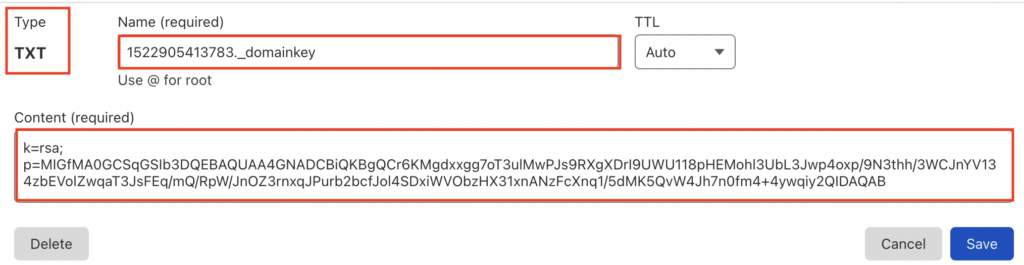
SPF Configuration
Note: There is no need to set up SPF record for Zoho CRM, as the “Envelope From” domain will always be handled by the server of Zoho CRM.
For SPF to be aligned you should have your “From address” domain in the “Envelope From” address. Zoho CRM uses its domain as the “Envelope From” domain, during the DMARC check, this “Envelope From” domain will not match with your “From address” domain, so SPF alignment will fail. This happens not only with Zoho CRM but with the majority of Email Service Providers. But during the configurations Zoho CRM will suggest you adding this include include:transmail.net in your SPF record. Just be informed that there is no need to do this, as SPF will fail due to misalignment, even if you add that include in your SPF record.
Zoho CRM has an article regarding the SPF alignment as well, you can check it out in this link, Why SPF alignment fails.
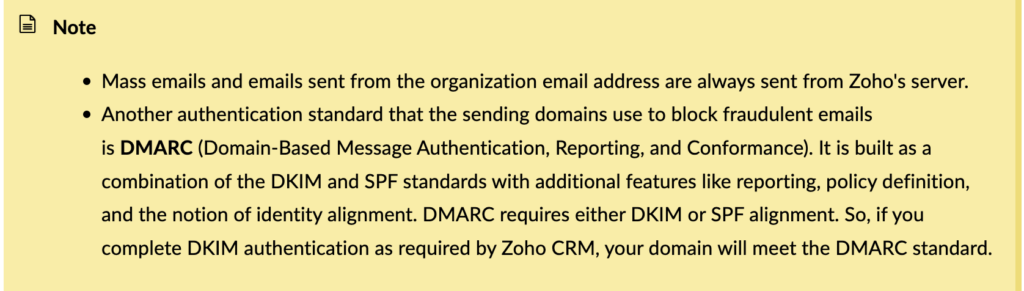
DMARC requires either DKIM or SPF to be authenticated and aligned, so you will check the DMARC record even without SPF alignment. SPF alignment failing won’t affect your email deliverability, if you have DKIM in place. Thus you need to set up only DKIM for Zoho CRM.
In case you add the include provided from Zoho CRM in your SPF record, your SPF record will look like the one below,
v=spf1 include:zoho.com include:transmail.net ~all
Just be informed that there is no point in doing this, as SPF will fail due to misalignment, even if you add that include in your SPF record.
When you finish the process of publishing the DKIM record, go back to your Zoho CRM account and click on the verify button, if you have done everything properly your domain will be authenticated. See the screenshot below,
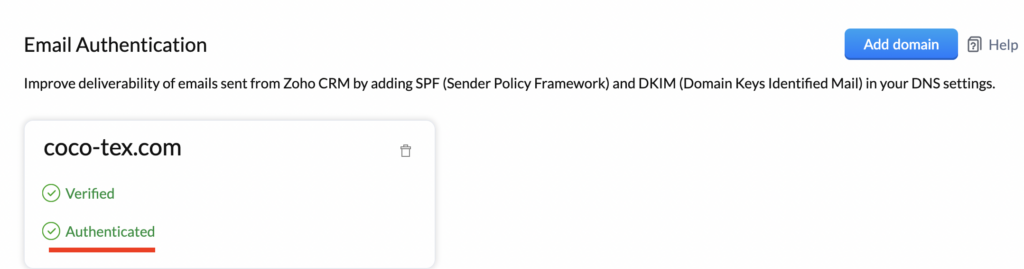
Important note: If the provider recommends publishing also a DMARC record, there’s no need to do so if you already have a DMARC record in place, as each domain can only have one DMARC record.
You can test it with our Email Investigation tool. (See the screenshot below)