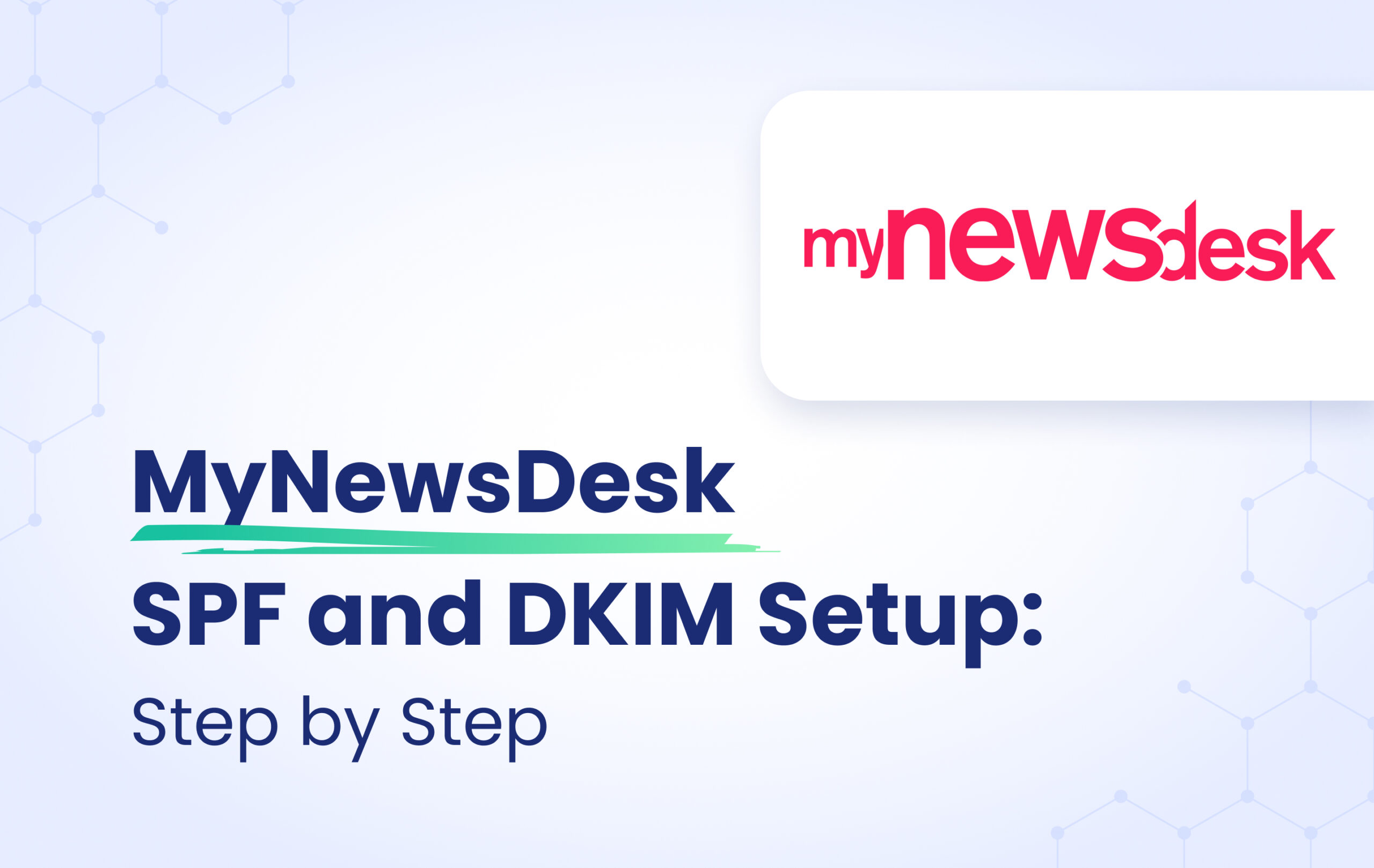This instructional article will demonstrate the MyNewsDesk configuration process of Sender Policy Framework (SPF), DomainKeys Identified Mail (DKIM) Signatures to ensure MyNewsDesk passes the DMARC alignment check and eliminate spam from your domain and increase security.
The SPF record identifies the mail servers and domains that are allowed to send email on behalf of your domain. The DKIM record, on the other hand, is a specially formatted DNS TXT record that stores the public key the receiving mail server will use to verify a message’s signature. These email authentication methods will be used to prove to ISPs and mail services that senders are truly authorized to send email from a particular domain and are a way of verifying your email sending server is sending emails through your domain.
The process of configuring SPF and DKIM
Important Note: MyNewsDesk uses SendGrid to send their emails and this source supports SPF and DKIM alignment only via subdomain level.
In order to authenticate MyNewsDesk on SPF and DKIM, please follow these steps:
- Login to your MyNewsDesk platform
- Head to Email Setting > Change Sender with DNS
- Enter your email address and click Next

- Add the provided CNAME records in your DNS zone
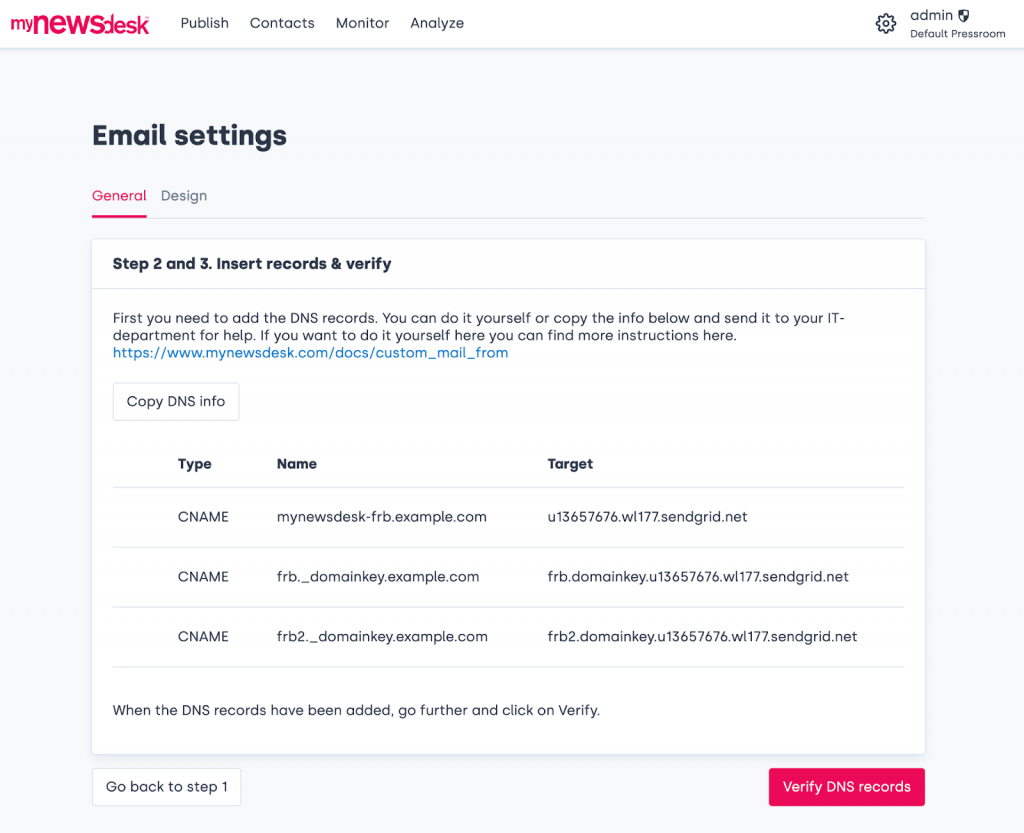
- Once done, click Verify DNS records
Screenshot below will show you the example of the DKIM records. We’ll be using CloudFlare for this example.
Important Note: please make sure to disable the Proxy Status and let it remain on DNS Only.
Congratulations, you now successfully authenticated your outgoing mail stream from MyNewsDesk with SPF and DKIM.
Important note: If the provider recommends publishing also a DMARC record, there’s no need to do so if you already have a DMARC record in place, as each domain can only have one DMARC record.