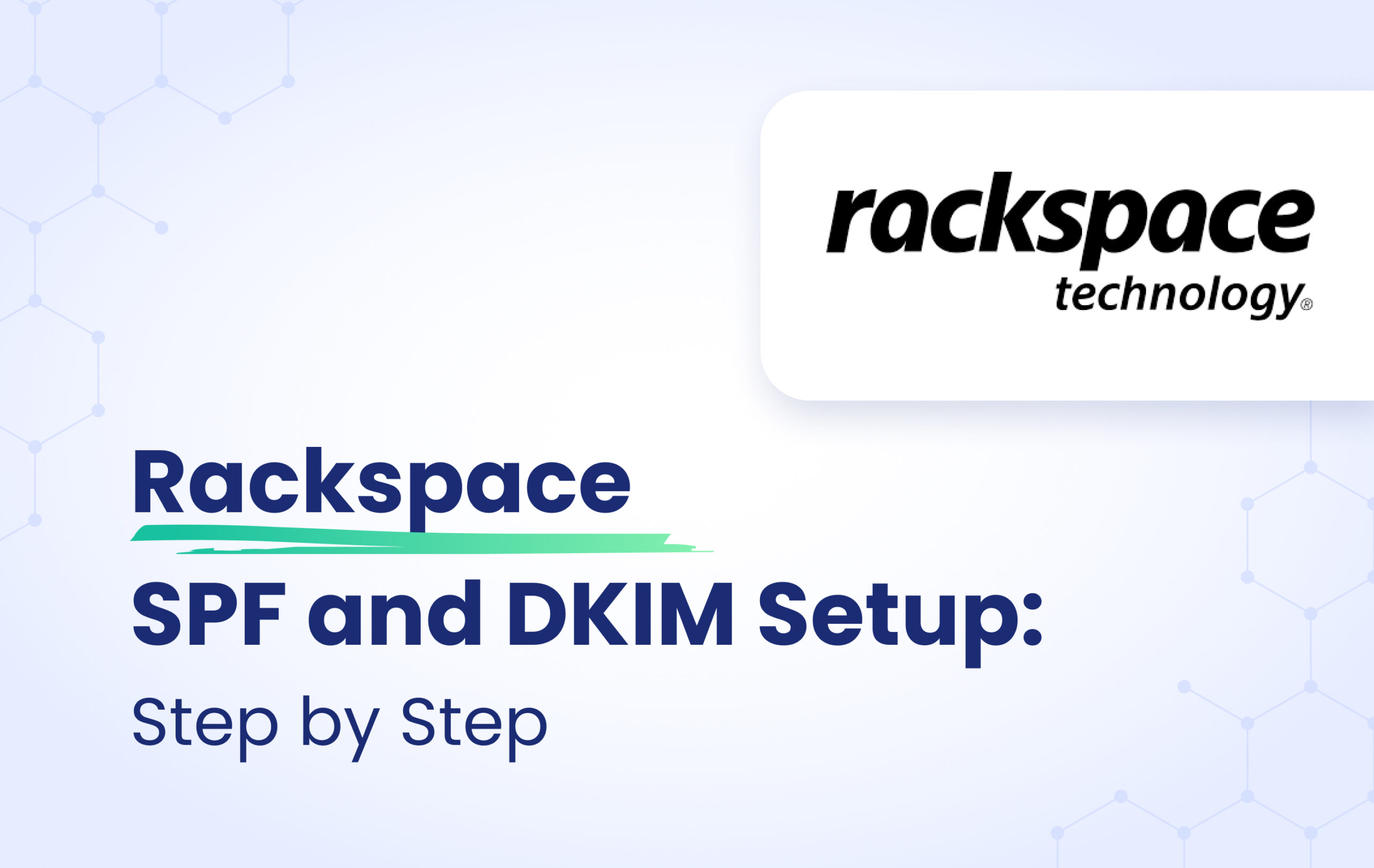This instructional article will demonstrate the Rackspace configuration process of Sender Policy Framework (SPF), DomainKeys Identified Mail (DKIM) Signatures to ensure Rackspace passes the DMARC alignment check and eliminate spam from your domain and increase security.
The SPF record identifies the mail servers and domains that are allowed to send email on behalf of your domain. The DKIM record, on the other hand, is a specially formatted DNS TXT record that stores the public key the receiving mail server will use to verify a message’s signature. These email authentication methods will be used to prove to ISPs and mail services that senders are truly authorized to send email from a particular domain and are a way of verifying your email sending server is sending emails through your domain.
The process of configuring SPF
In order to authenticate Rackspace on SPF, please follow these steps:
- Login and head to your DNS Zone provider
- Create a new TXT record
- Input the DNS name as @ or your domain name
- Input the DNS value as v=spf1 include:emailsrvr.com ~all
- Save the record
- Wait up to 72 hours to allow your DNS to process the changes
Screenshot below will show you the example of the SPF record. We’ll be using CloudFlare for this example.
Important Note: Each domain must have only one SPF TXT Record. If you have multiple SPF Records, SPF will return a PermError.
If you are using multiple IPs, ESPs, Third-Party services for your various email strategies, you should include them in a single SPF Record.
E.g v=spf1 ip4:18.57.156.221 include:emailsrvr.com include:thirdpartyservice.com ~all
The process of configuring DKIM
In order to authenticate Rackspace on DKIM, you need to create a TXT record. Please follow these steps:
- Log in to the Cloud Office Control Panel
- In the Domains section of the home page, click the Sender Authentication (DKIM) link.
- On the Sender Authentication (DKIM) page, click the domain for which you want to enable DKIM.
- Click Enable DKIM for <your domain>
- Copy the TXT record key and TXT record value.
- Login and head to your DNS Zone provider
- Create a new CNAME record
- Input the DNS name as you have copied in TXT Record Key section
- Input the DNS value as you have copied in TXT Record Value section
- Save the record
Congratulations, you now successfully authenticated your outgoing mail stream from Rackspace with SPF and DKIM.
Important note: If the provider recommends publishing also a DMARC record, there’s no need to do so if you already have a DMARC record in place, as each domain can only have one DMARC record.