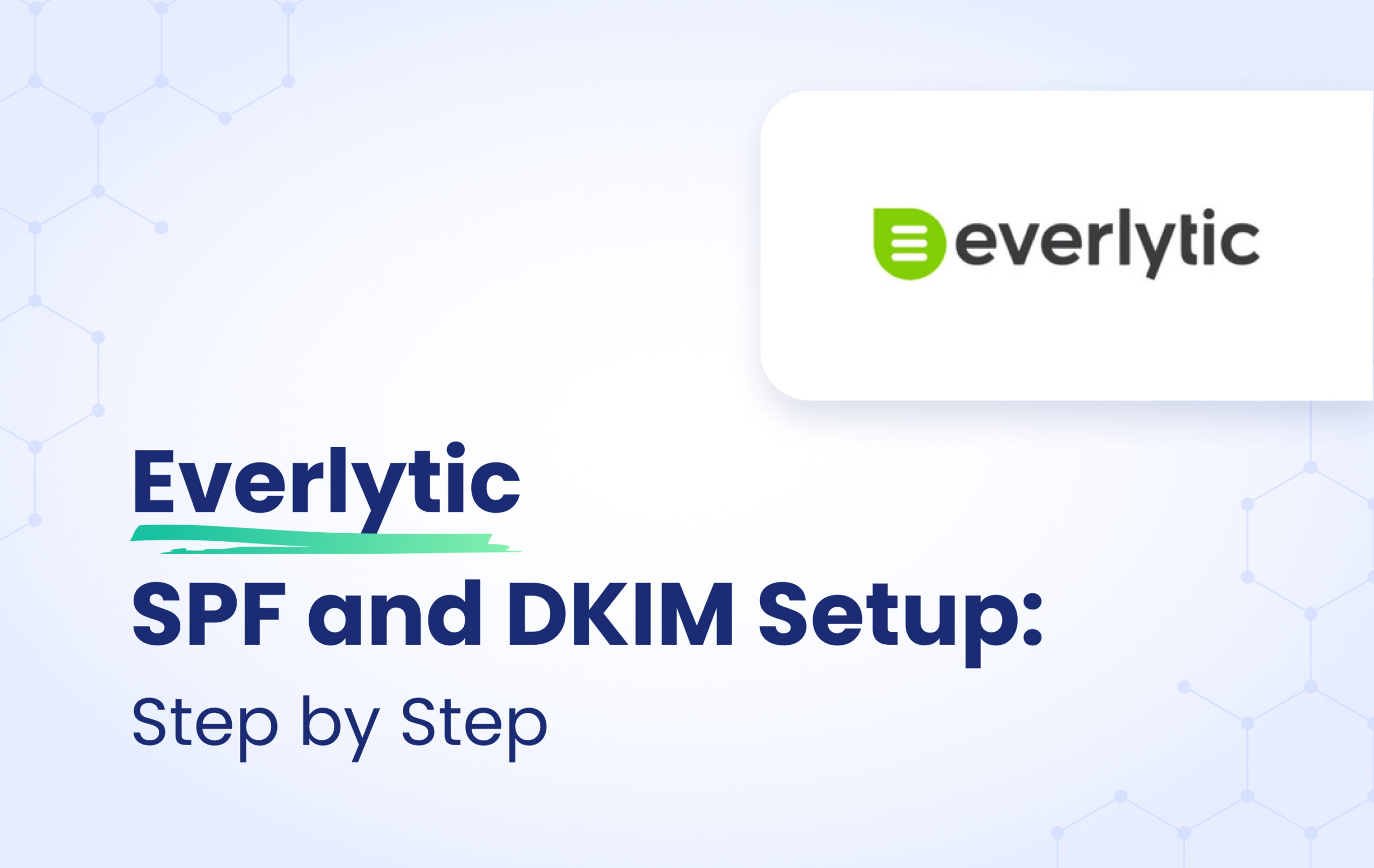This instructional article will demonstrate the Everlytic configuration process of Sender Policy Framework (SPF), DomainKeys Identified Mail (DKIM) Signatures to ensure Everlytic passes the DMARC alignment check and eliminates spam from your domain, and increase security.
The SPF record identifies the mail servers and domains that are allowed to send email on behalf of your domain. The DKIM record, on the other hand, is a specially formatted DNS TXT record that stores the public key the receiving mail server will use to verify a message’s signature. These email authentication methods will be used to prove to ISPs and mail services that senders are truly authorized to send email from a particular domain and are a way of verifying your email-sending server is sending emails through your domain.
The process of configuring SPF and DKIM
In order to authenticate Everlytic on SPF, please follow these steps:
- Login and head to your Everlytic dashboard
- Select Verify and Authenticate Domain and click on Generate Records
- In the following page, you will see a TXT record and a CNAME record
- Make sure to add each of them into your DNS zone based on the instructions given
- Once it is done, select I have added these records checkbox and click on Verify
Important Note: If it is not verified yet, wait up to 72 hours to allow your DNS to process the changes
- You will see the reflection of this on your Verification tab
Important Note: Each domain must have only one SPF TXT Record. If you have multiple SPF Records, SPF will return a PermError.
Note: if you are using a CDN such as Cloudflare, please make sure to disable the Proxy Status and let it to remain on DNS Only.
Congratulations, you now successfully authenticated your outgoing mail stream from Everlytic with SPF and DKIM.
Important note: If the provider recommends publishing also a DMARC record, there’s no need to do so if you already have a DMARC record in place, as each domain can only have one DMARC record.