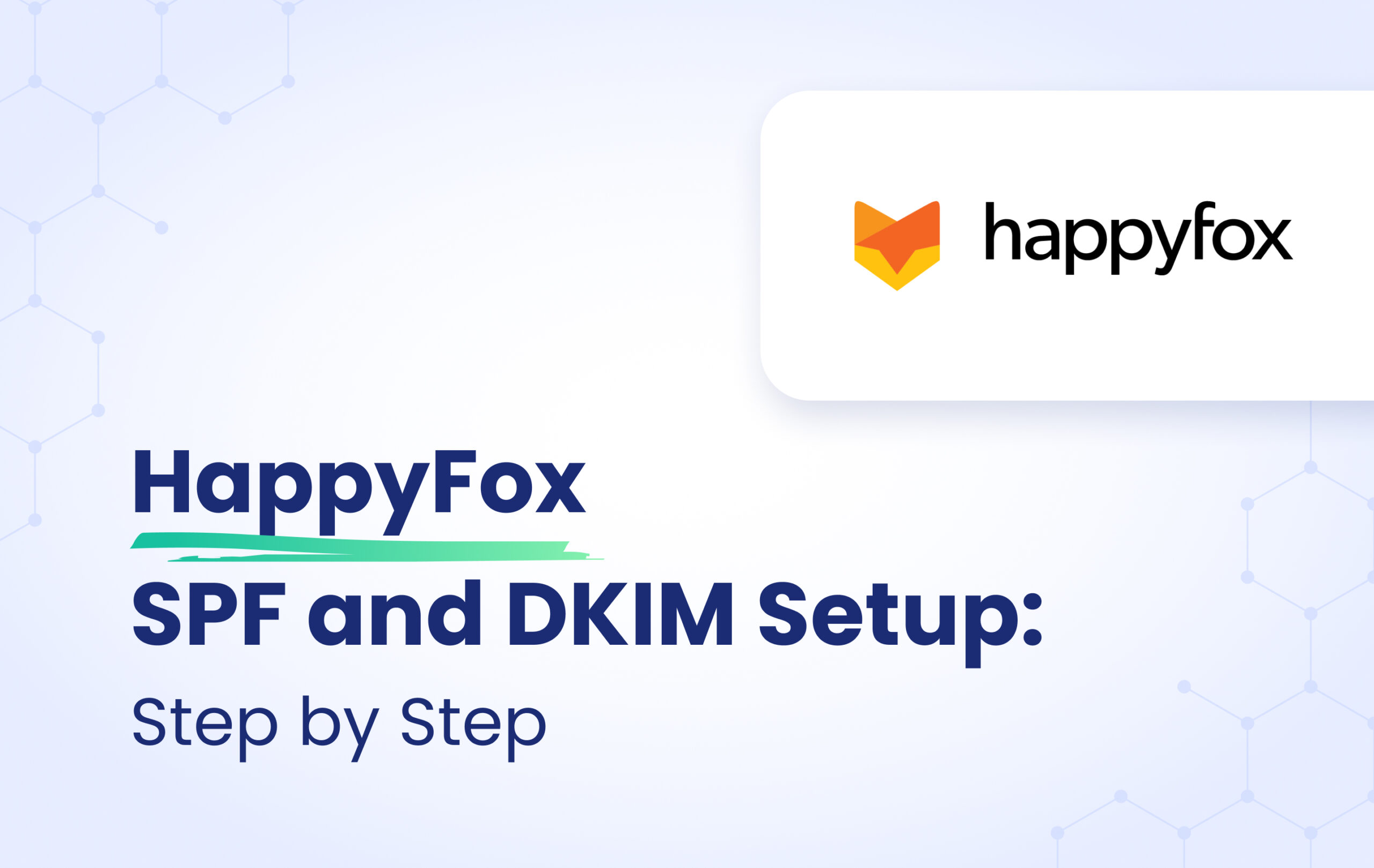This instructional article will demonstrate the HappyFox configuration process of Sender Policy Framework (SPF), DomainKeys Identified Mail (DKIM) Signatures to ensure HappyFox passes the DMARC alignment check and eliminate spam from your domain and increase security.
The SPF record identifies the mail servers and domains that are allowed to send emails on behalf of your domain. The DKIM record, on the other hand, is a specially formatted DNS TXT record that stores the public key the receiving mail server will use to verify a message’s signature. These email authentication methods will be used to prove to ISPs and mail services that senders are truly authorized to send email from a particular domain and, are a way of verifying your email-sending server is sending emails through your domain.
The process of setting up SPF
To ensure the emails from HappyFox are sent on behalf of your domain, we need to create or update your existing SPF record by including the following mechanism: include:spf.happyfox.com
You can easily do this easily by using our SPF Generator Tool and following the steps below:
- Navigate to SPF Record Generator
- Add include:spf.happyfox.com in the include:__ section.
- Choose the Policy (The options are: Fail (Not Compliant will be rejected), SoftFail (Not Compliant will be accepted but marked) and Neutral (Mails will be probably accepted)).
- When you have made followed the steps, click on the “Generate”
- Copy the provided HappyFox SPF record and navigate to your DNS provider (CloudFlare, Godaddy, etc.) and create a TXT Record. We’ll be using CloudFlare for this example.
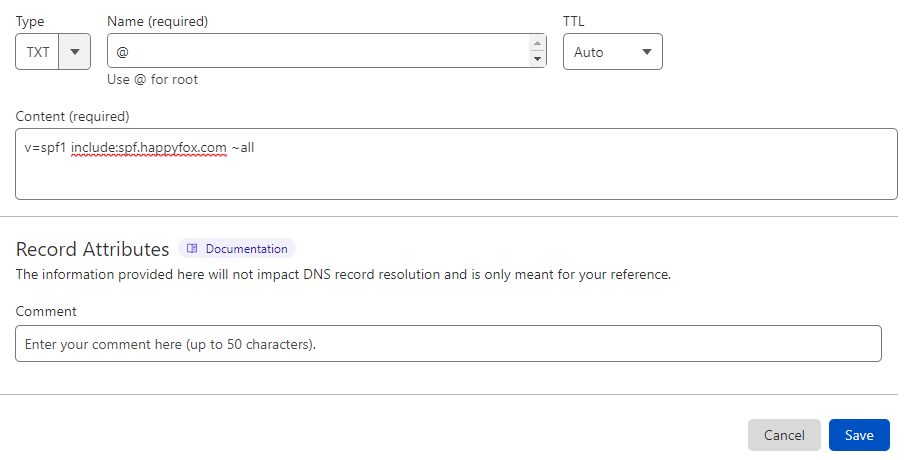
6․Click on “Save”
7․Wait up to 72 hours to allow your DNS to process the changes
Important Note: Each domain must have only one SPF TXT Record. If you have multiple SPF Records, SPF will return a PermError.
If you are using multiple IPs, ESPs, Third-Party services for your various email strategies, you should include them in a single SPF Record.
E.g v=spf1 ip4:18.57.156.221 include:spf.happyfox.com include:thirdpartyservice.com ~all
The process of setting up DKIM
- HappyFox contains 2 sperate CNAME Records which looks like these:
A. Type: CNAME
Host Name: happyfox1._domainkey
Value: happyfox1._domainkey.happyfox.com (This part is UNIQUE to each domain)
B. Type: CNAME
Host Name: happyfox2._domainkey
Value: happyfox2._domainkey.happyfox.com (This part is UNIQUE to each domain)
Important Note: For HappyFox accounts in the EU data-centers, accounts with default account url will be ending with “.net”.
2․ Copy these 2 CNAME Values and paste them in your DNS Provider (In this example, we’ll be using CloudFlare)
1st CNAME:
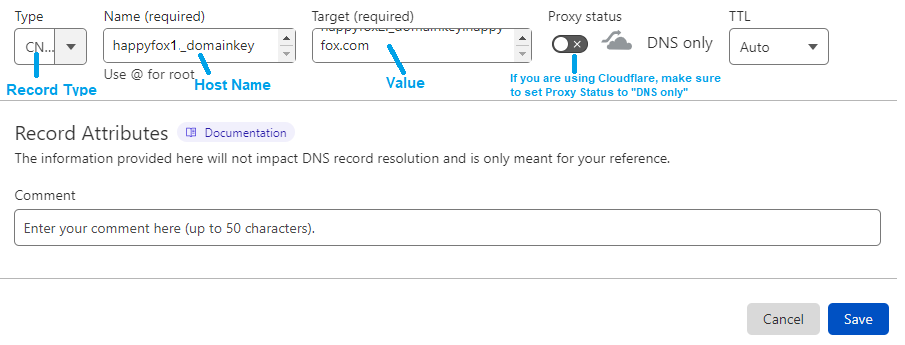
2nd CNAME:
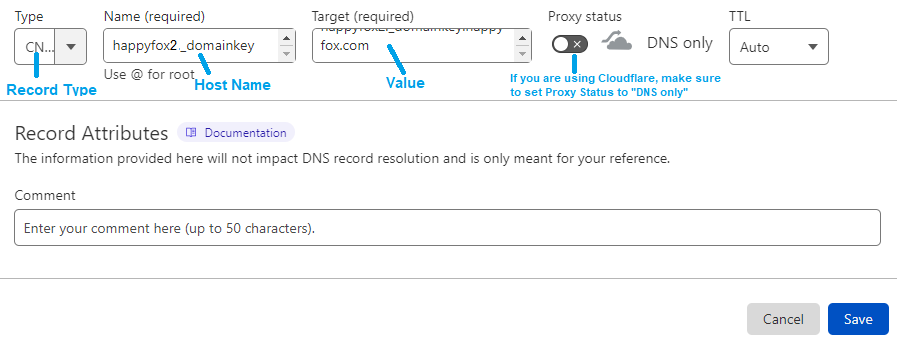
Congratulations, you now successfully authenticated your outgoing mail stream from HappyFox with SPF and DKIM.
Important note: If the provider recommends publishing also a DMARC record, there’s no need to do so if you already have a DMARC record in place, as each domain can only have one DMARC record.