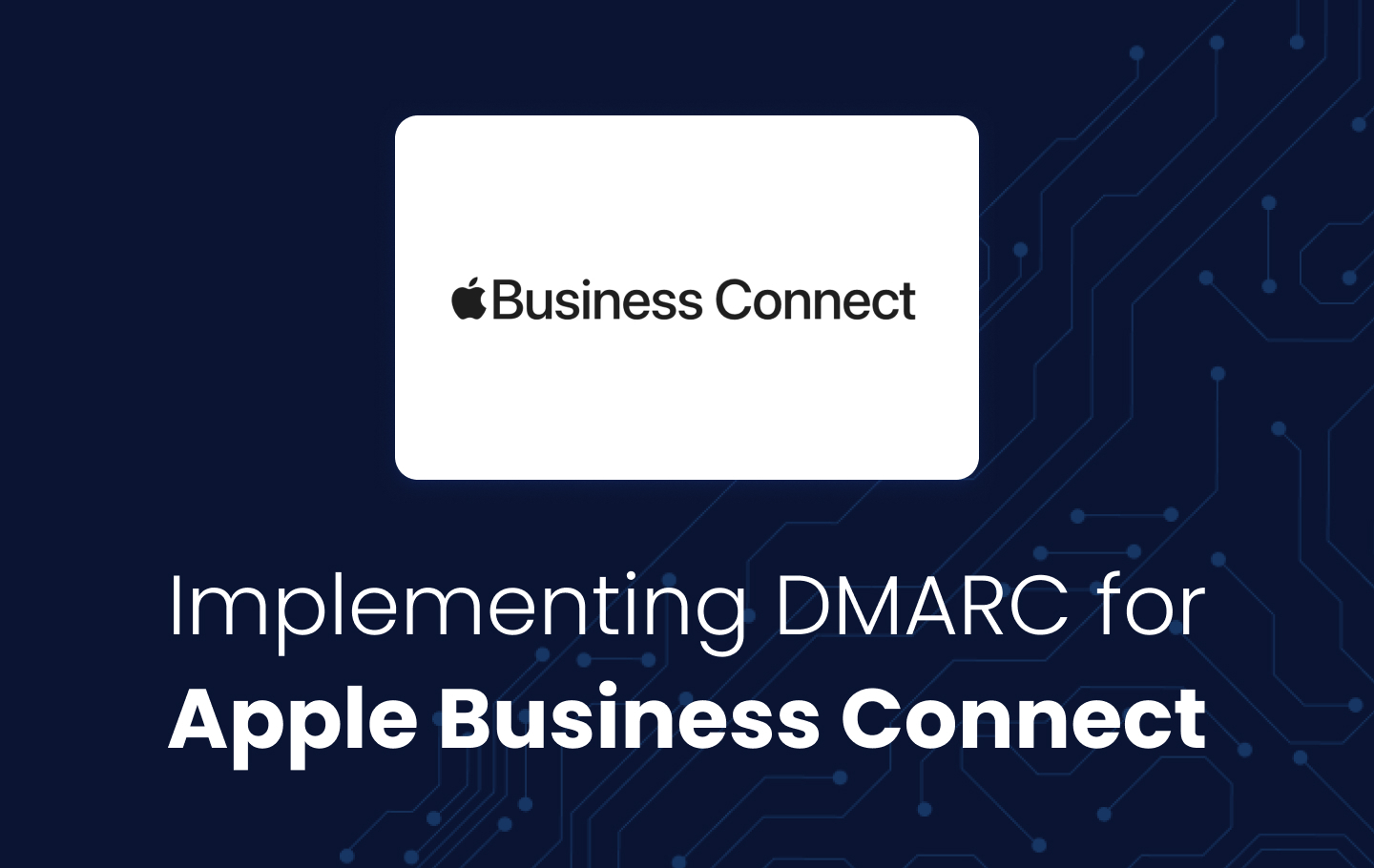Apple recently entered the branded email space in October 2024 with a new feature for Apple Business Connect that allowed businesses to display their logo when emailing Apple Mail users. Similar to BIMI (Brand Indicators for Message Identification), Apple’s branded mail implementation also relies on email authentication standards like DMARC, SPF, and DKIM.
Here is your definitive guide to setting up branded email and DMARC for Apple Business Connect.
Key Takeaways
- Apple Mail now displays branded sender logos for businesses using Apple Business Connect.
- To qualify, your domain must have email authentication in place: SPF, DKIM, and a DMARC policy of quarantine or reject.
- Apple branding enhances trust and visibility in the Apple Mail app by displaying your company name and logo alongside emails you send.
- The setup process involves claiming your business in Apple Business Connect, uploading a logo, and authenticating your domain.
- EasyDMARC helps you meet Apple’s technical requirements, validate your records, and monitor your DMARC implementation to stay compliant.
What is Apple Business Connect?
Launched in early 2023, Apple Business Connect is a free tool that allows businesses to manage how their information appears across Apple’s ecosystem, including Maps, Wallet, Siri, and now Apple Mail.
One key feature is Apple Mail branding, which displays your company logo and name prominently next to your email in Apple Mail. This gives your brand more visibility and builds instant trust with recipients.
Who Should Use It?
Apple Mail branding is designed for any organization that sends emails to Apple Mail users, which includes a broad share of global email audiences. Apple Business Connect is geared toward:
- Brands with significant Apple Mail user engagement
- Retailers, banks, hospitality businesses, and eCommerce platforms
- Marketers and IT teams aiming to strengthen brand trust in inboxes
If your audience includes Apple Mail users, which it probably does, setting up branding here is a must.
Why Set Up Branded Email in Apple Mail?
Here’s why you should implement branded email for Apple Mail:
- Your logo appears next to your emails, just like a verified social media profile, meaning enhanced brand recognition
- Branding improves open rates by establishing trust
- Spoofed emails become more obvious, deterring impersonation and phishing attempts.
- Helps reassure customers that your email is authentic.
Step-by-Step Guide: Setting Up Branded Email for Apple
Set Up Email Authentication (DMARC, SPF, DKIM)
Before you begin the Apple Business Connect branding process, your domain must meet specific email authentication requirements. These protocols protect your domain from spoofing and are also mandatory for Apple Mail branding eligibility.
Before you can brand your emails for Apple Mail, your domain must publish:
- SPF: Authorize your sending IPs
- DKIM: Digitally sign your emails
- DMARC: Set a policy of p=quarantine or p=reject
While Apple requires a DMARC policy of quarantine or reject, jumping straight to enforcement without preparation can result in blocking your legitimate emails. That’s why it’s essential to monitor your sending sources and ensure everything is authenticated correctly.
EasyDMARC provides full visibility into your email streams, helping you identify trusted sources and safely move toward enforcement, without disrupting deliverability.
Step 1: Register or Log in to Apple Business Connect
Begin the process by doing the following:
- Visit Apple Business Connect
- Sign in with your Apple ID
- Verify your business identity
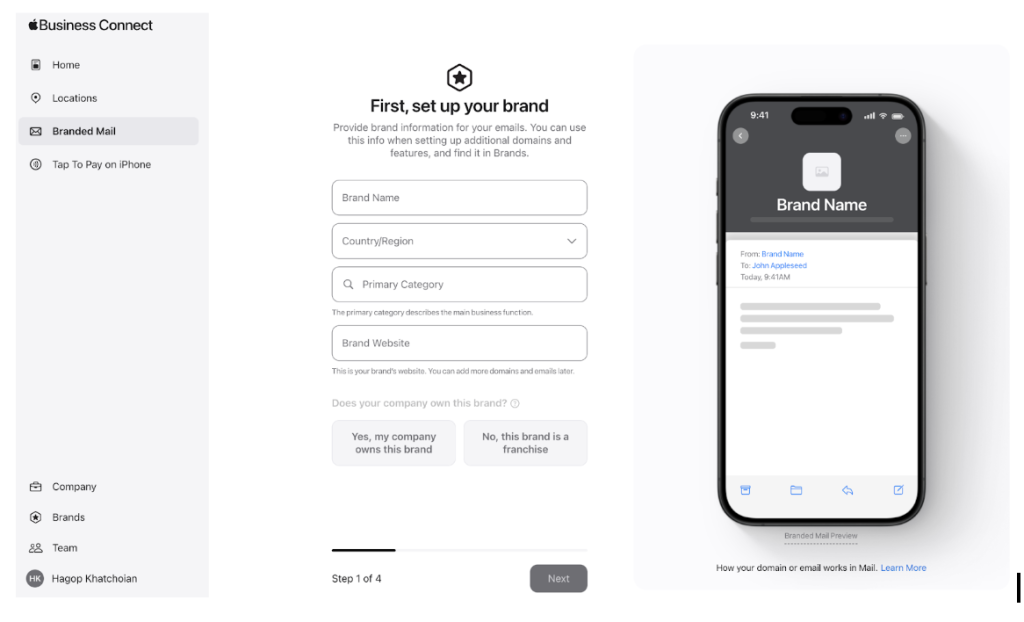
Step 2: Claim Your Business Location
Even if you operate online, Apple requires at least one physical location entry for verification.
- Click “Add a Location”
- Enter your address, phone number, and website
- Submit for review
Step 3: Upload Your Brand Logo
Once your location is approved:
- Go to the branding section in the Locations tab
- Upload a square logo image (minimum 1024×1024 pixels, PNG recommended)
- The logo must match the brand registered with your domain
Step 4: Verify Your Email Domain
This is where email authentication becomes critical. To pass:
- Use EasyDMARC’s Domain Scanner to validate that SPF, DKIM, and DMARC are correctly set up
- Apple will scan your domain’s DNS records to confirm you have implemented DMARC
- Ensure your DMARC policy is set at quarantine or reject
Enforcing DMARC is critical, but risky if done blindly. A reject policy can stop spoofing, but also unintentionally block legitimate business emails. EasyDMARC helps you review traffic sources, detect misconfigurations, and safely enforce DMARC with confidence.
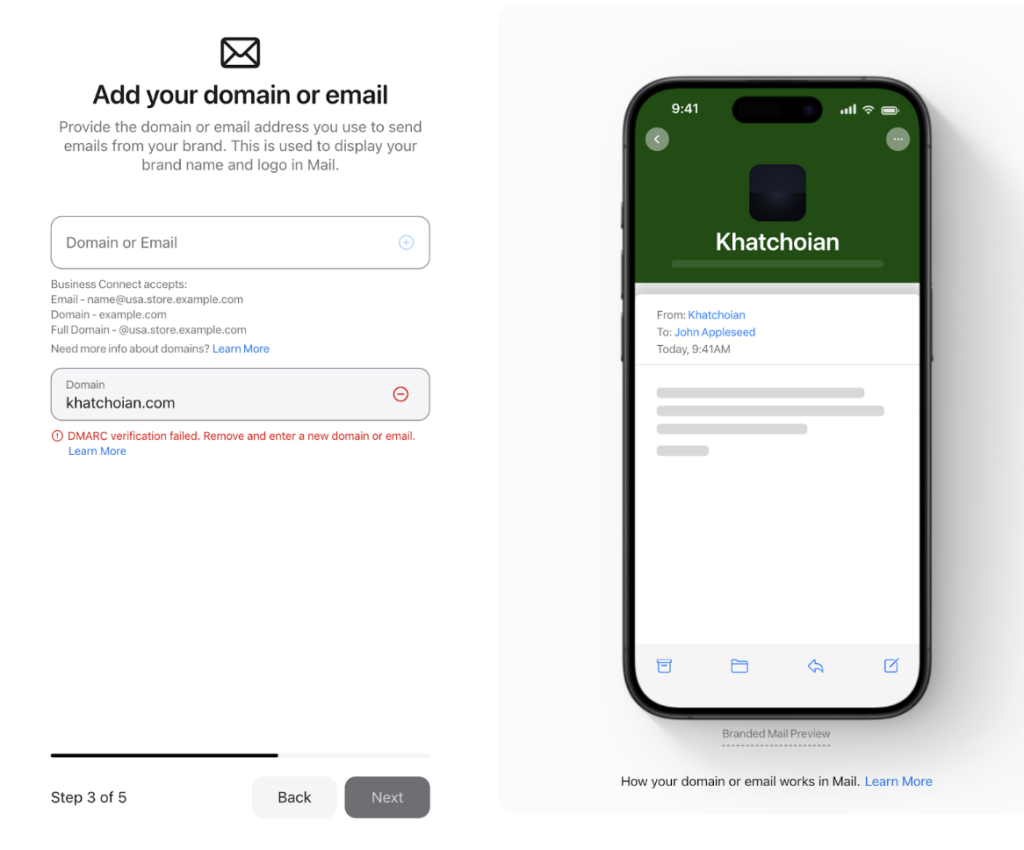
Step 5: Test & Monitor Delivery
After Apple approves your setup:
- Send test emails to Apple Mail users
- Confirm that your logo appears in the inbox next to your name and email address
- Monitor your DMARC reports regularly
Use your aggregate reports to help monitor your sending domains and catch issues before they impact your email and your business. EasyDMARC’s DMARC Report Analyzer can help you make sense of these XML files.
Final Thoughts: Authentication First, Branding Second
Apple’s email branding is a powerful way to stand out in the inbox, but it’s built on a secure foundation. If your email domain isn’t authenticated properly, branding features won’t work.
Even Apple knows that strong email security comes before branding. However, DMARC enforcement must be implemented with care to prevent disrupting legitimate communications.
That’s where EasyDMARC comes in. From email authentication setup to Apple Mail branding readiness, we offer the tools and support to secure your domain and improve your sender reputation.
Frequently Asked Questions (FAQ)
Apple Business Connect enables businesses to display their verified logo and name in Apple Mail, reinforcing brand trust and recognition.
Yes. Apple requires a DMARC policy of quarantine or reject to enable branding; none is not accepted.
No. BIMI is DNS-based and cross-platform; Apple’s branding is managed through its Business Connect portal.
A PNG square of at least 1024×1024 pixels provides optimal clarity and compliance with Apple’s requirements.
EasyDMARC assists in setting up SPF, DKIM, DMARC, validating your records, monitoring usage, and ensuring your domain is ready for branding.