This instructional article will demonstrate the Listrak configuration process of Sender Policy Framework (SPF), DomainKeys Identified Mail (DKIM) Signatures to ensure Listrak passes the DMARC alignment check and eliminate spam from your domain and increase security.
The SPF record identifies the mail servers and domains that are allowed to send email on behalf of your domain. The DKIM record, on the other hand, is a specially formatted DNS TXT record that stores the public key the receiving mail server will use to verify a message’s signature. These email authentication methods will be used to prove to ISPs and mail services that senders are truly authorized to send email from a particular domain and are a way of verifying your email sending server is sending emails through your domain.
Note: In this guide, we’re going to show Listrak setup with the dmarc-test-11.online test domain and the example of DNS provider here is Cloudflare.
The process of configuring SPF
Bounce domain setup
Setting up a bounce domain is required if you want your Listrak emails to achieve SPF alignment, without which, your emails can’t pass SPF checks.
To set up the bounce domain for Lisrtak, you need to publish an MX record again on a subdomain leve. Listrak recommendation is using “bounce” as a subdomain prefix for the MX record. Below is the record needed to add for setting up your bounce domain:
Record type: MX
Record name: bounce
Record value: bounce.esp1.co
Priority: 10
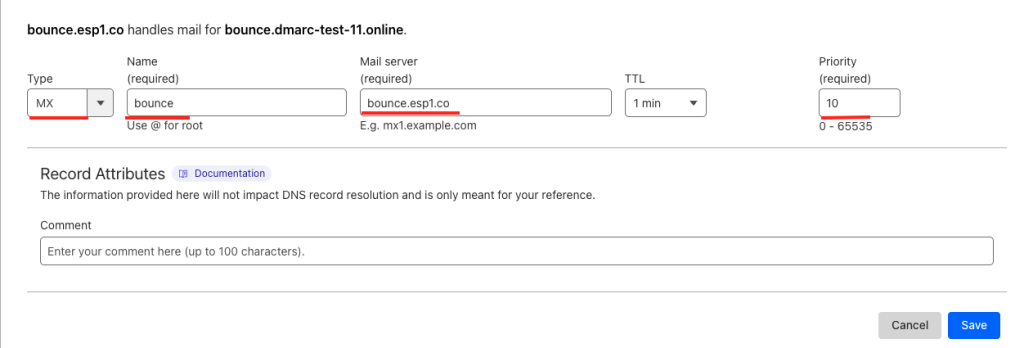
Note: Make sure you don’t add this record to your root domain. Doing so could cause your incoming mail to be undeliverable, or worse, unrecoverable.
Important Note: Each domain must have only one SPF TXT Record. If you have multiple SPF Records, SPF will return a PermError.
Applying the new settings to your Listrak account
Now that you’ve configured the branding settings on your DNS host, the next step is to register them within the Listrak platform.
Follow the instructions below to add these settings to your Listrak account:
Note: Account Settings will be applied to every list in the account. If you have multiple domains in your account, you will need to take additional steps to change the settings for the different domains in your account. If you do not add a setting at the account-level you can apply branding settings to each list so that it can be based on the specific domain.
1. Navigate to Account >> Account Settings.
2. In the top right corner, input the Domain Alias and Bounce Domain into their respective fields.
3. Click “Save Changes”.
These settings will already be available to choose from the list settings section for each list.
SPF record setup
Since SPF bounces are handled via your bounce domain that you configured following the steps above, Listrak’s SPF include mechanism also should be added to the subdomain which is used for bounces.
To setup SPF record for Listrak, please publish the following record in the DNS:
Record type: TXT
Record name: bounce
Record value: v=spf1 include:esp1.co -all
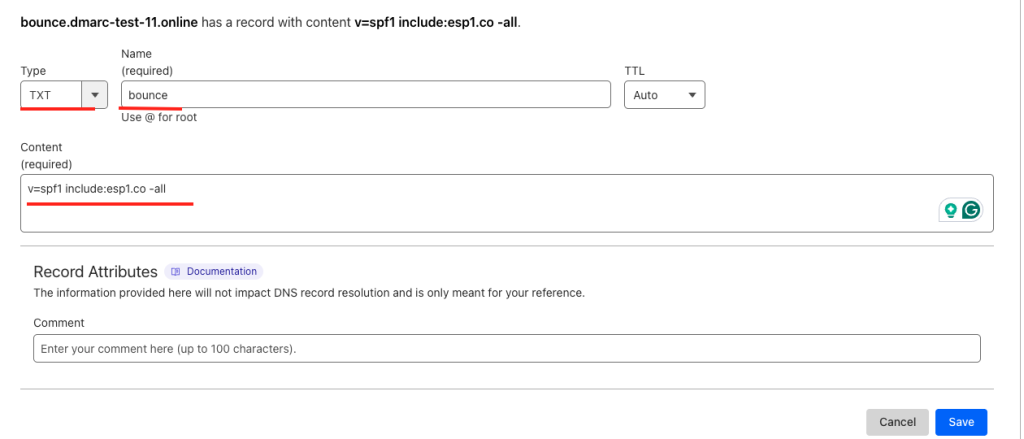
The process of configuring DKIM
To authenticate Listrak on DKIM, you need to reach out to their support team, and they will furnish you with a TXT record containing the necessary DKIM key information.
Important note: If the provider recommends publishing also a DMARC record, there’s no need to do so if you already have a DMARC record in place, as each domain can only have one DMARC record.
Congratulations, you now successfully authenticated your outgoing mail stream from Listrak with SPF and DKIM.


