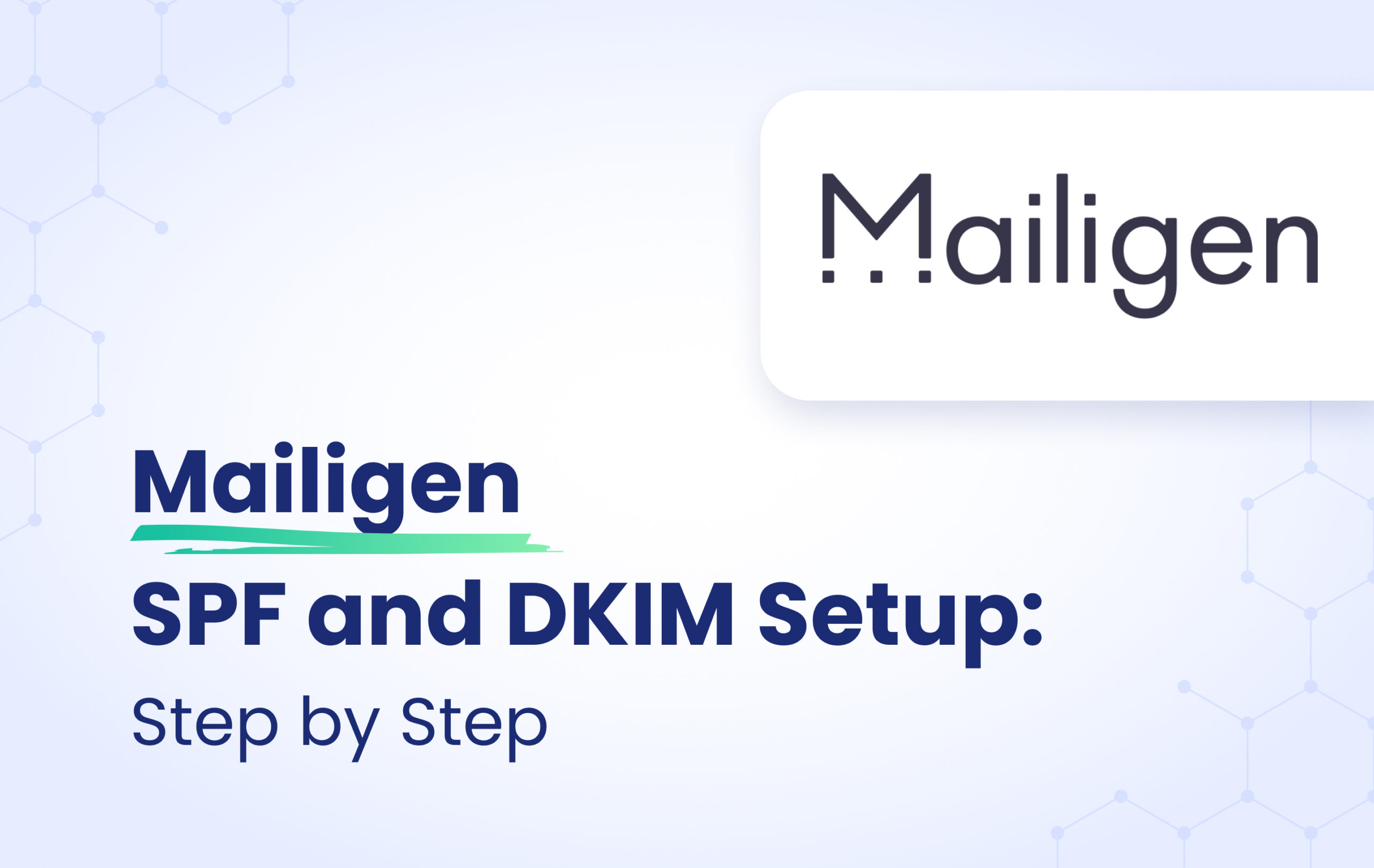This instructional article will demonstrate the Mailigen configuration process of Sender Policy Framework (SPF), DomainKeys Identified Mail (DKIM) Signatures to ensure Mailigen passes the DMARC alignment check and eliminate spam from your domain and increase security.
The SPF record identifies the mail servers and domains that are allowed to send email on behalf of your domain. The DKIM record, on the other hand, is a specially formatted DNS TXT record that stores the public key the receiving mail server will use to verify a message’s signature. These email authentication methods will be used to prove to ISPs and mail services that senders are truly authorized to send email from a particular domain and are a way of verifying your email sending server is sending emails through your domain.
The process of configuring SPF
It’s important to note that Mailigen’s SPF record, “spf.mailigen.com,” is currently set as an empty record. We don’t recommend using this, as including their SPF source won’t assist your emails in passing SPF checks. In this case, it’s advisable to rely on proper DKIM configuration.
The process of configuring DKIM
In order to authenticate Mailigen on DKIM, you need to create a TXT record. Please follow these steps:
- After signing into Mailigen, navigate to the “Email Authentication section.”
- Select Add a Domain.
- After entering your domain name, select “Get DNS Records.”
- You must publish the DKIM record created by Mailigen in your domain’s DNS. Replicate the TXT value.
- Add the DKIM record name and value into your DNS Zone
Screenshot below will show you the example of the SPF record. We’ll be using CloudFlare for this example.
Congratulations, you now successfully authenticated your outgoing mail stream from Mailigen with SPF and DKIM.
Important note: If the provider recommends publishing also a DMARC record, there’s no need to do so if you already have a DMARC record in place, as each domain can only have one DMARC record.