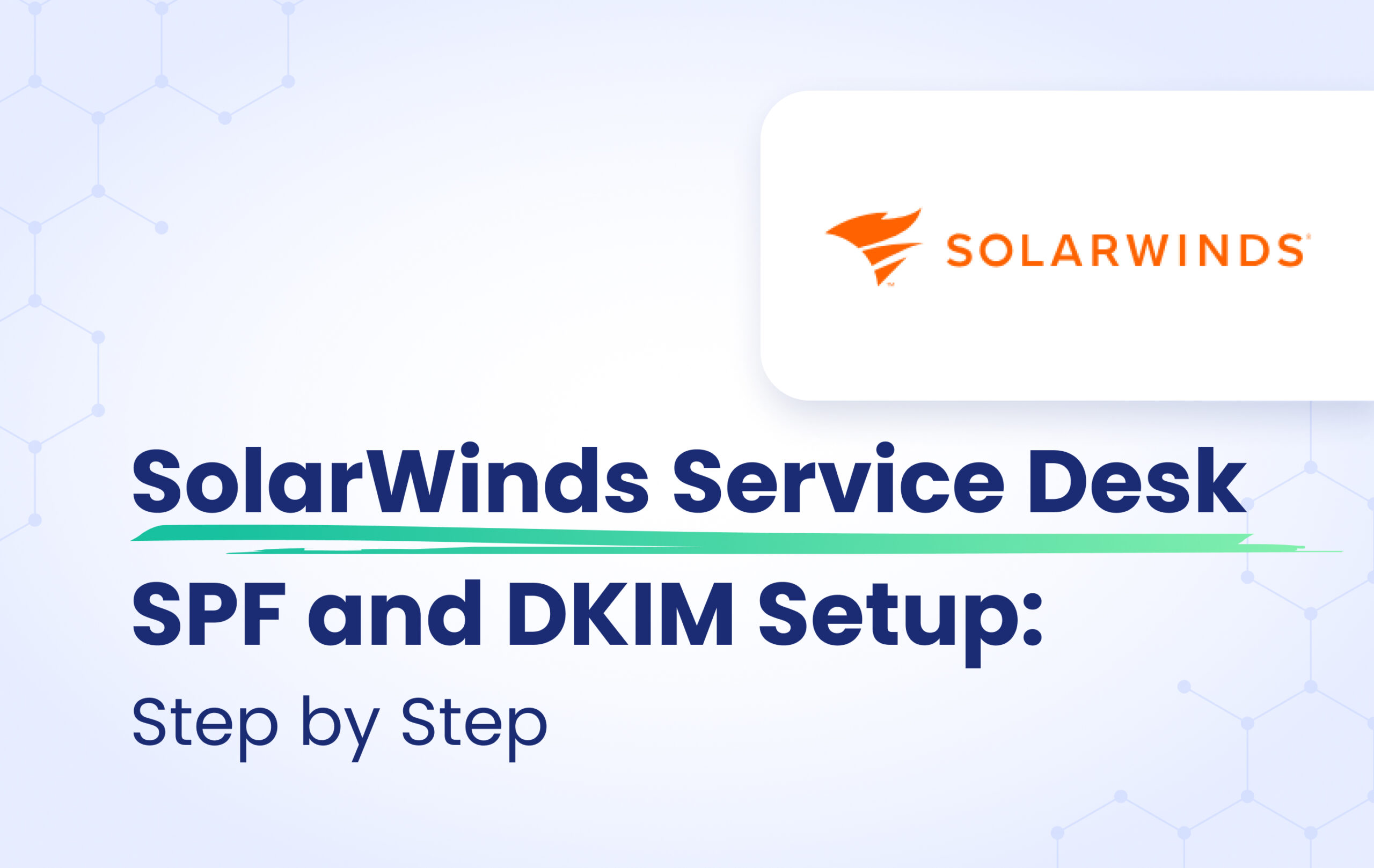This instructional article will demonstrate the Solar Winds configuration process of Sender Policy Framework (SPF), DomainKeys Identified Mail (DKIM) Signatures to ensure Solar Winds passes the DMARC alignment check and eliminate spam from your domain and increase security.
The SPF record identifies the mail servers and domains that are allowed to send email on behalf of your domain. The DKIM record, on the other hand, is a specially formatted DNS TXT record that stores the public key the receiving mail server will use to verify a message’s signature. These email authentication methods will be used to prove to ISPs and mail services that senders are truly authorized to send email from a particular domain and are a way of verifying your email sending server is sending emails through your domain.
Important Note: Solar Winds is a subdomain capable source because the emails will be sent from your subdomain, instead of the root domain, which means you need to configure Solar Winds on SPF on your subdomain.
The process of configuring SPF
In order to authenticate Solar Winds on SPF, please follow these steps:
- Login and head to your DNS Zone provider
- Create a new TXT record
- Input the DNS name as <subdomain name>
- Input the DNS value as stated below:
| US Region | v=spf1 mx ip4:149.72.147.186 ip4:167.89.101.239 ~all |
| EU Region | v=spf1 mx ip4:167.89.99.179 ip4:168.245.40.44 ~all |
- Save the record
- Wait up to 72 hours to allow your DNS to process the changes
The screenshot below will show you an example of the SPF record. We’ll be using CloudFlare for this example.

Important Note: Each domain must have only one SPF TXT Record. If you have multiple SPF Records, SPF will return a PermError.
If you are using multiple IPs, ESPs, Third-Party services for your various email strategies, you should include them in a single SPF Record.
E.g v=spf1 mx ip4:149.72.147.186 ip4:167.89.101.239 include:thirdpartyservice.com ~all
The process of configuring DKIM
In order to authenticate Solar Winds on DKIM, you will need to contact their support. SolarWinds will walk you through allowing SWSD to send DKIM-signed emails from your domain.
Congratulations, you now successfully authenticated your outgoing mail stream from Solar Winds with SPF and DKIM.
Important note: If the provider recommends publishing also a DMARC record, there’s no need to do so if you already have a DMARC record in place, as each domain can only have one DMARC record.