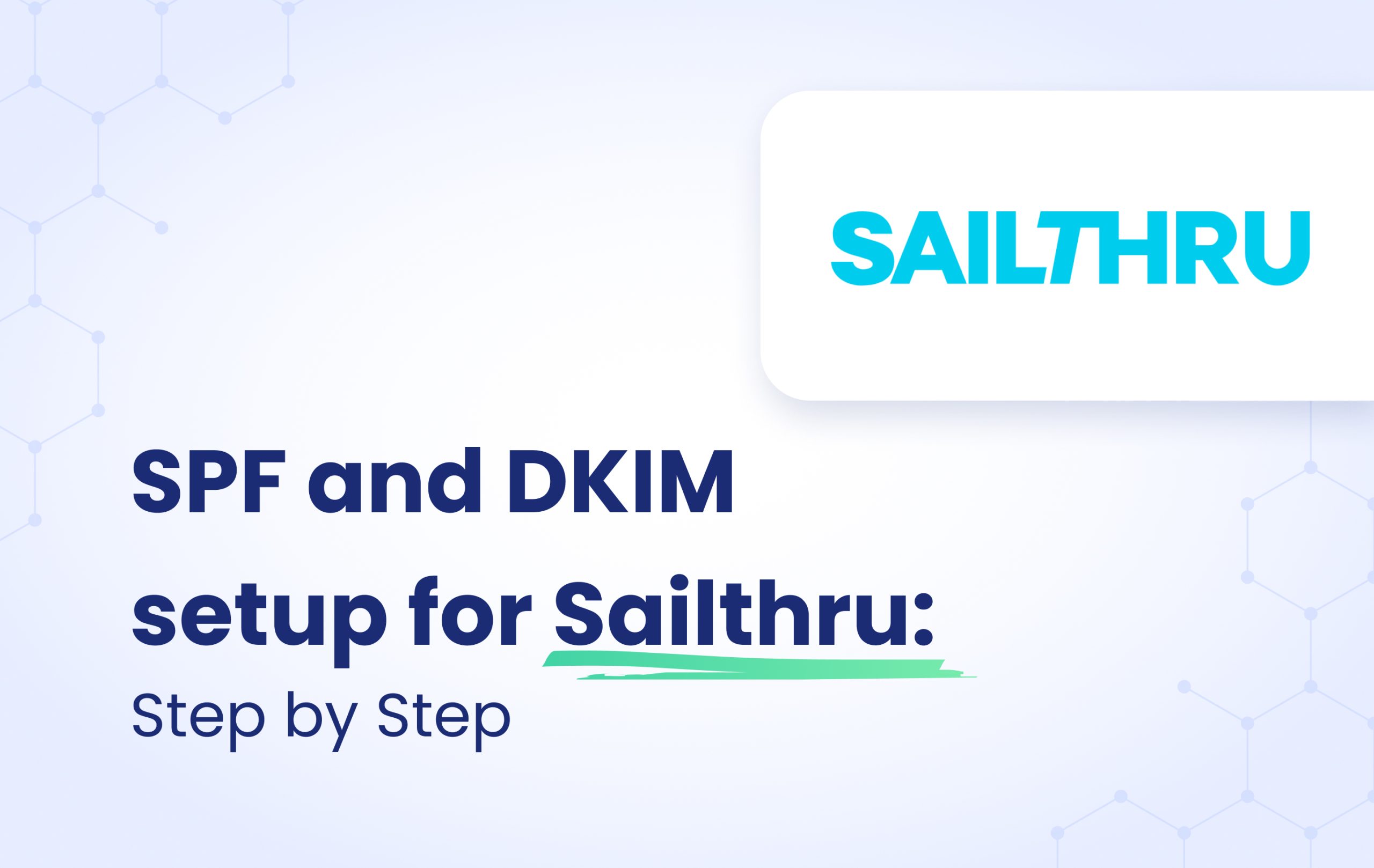Sailthru by Marigold’s cross-channel marketing platform is purposefully built for helping marketers deliver personalized experiences to each and every consumer across email, web, and mobile.
Only a systems administrator who has access to the DNS records for your domain name can complete this step for you. If you use an external DNS provider, you should forward these instructions to them.
Except for the “postmaster@” step below, which should be completed by the person who manages your distribution lists and email inboxes.
NOTE: Whenever you see yourdomain.com below, you should replace that with your actual domain.
SPF for Sailthru
Sailthru is a subdomain capable source, thus the configuration process requires creating a subdomain. In order to achieve SPF alignment with Sailthru the following steps must be followed:
- Create a new subdomain based on your sending domain: bounce.yourdomain.com
Example: Sending domain is sailthru.com – create bounce.sailthru.com
Example: Sending domain is email.sailthru.com – create bounce.email.sailthru.com - Publish a CNAME record:
bounce.yourdomain.com IN CNAME cmf.sailthrudkim.com
DKIM for Sailthru
Create two new CNAMEs for your DKIM record. Replace yourdomain.com with the domain you are setting up.
sailthru._domainkey.yourdomain.com should point to yourdomain.com.sailthrudkim.com.
sailthru2._domainkey.yourdomain.com should point to yourdomain.com.sub.sailthrudkim.com
Notes:
- Once this is finished, contact your CSM who will finish setup on Sailthru’s side.
- The DKIM record proves authorization from your sending domain.
- The DKIM record is not active until Sailthru has completed setup on their end.
- This setup should be using the same domain that your “from” address uses. For example, if you’re sending from [email protected] then “yourdomain.com” in the instructions would be “emailsender.com” and if you were sending from [email protected] then “yourdomain.com” in the instructions would be “mail.emailsender.com”
Verification process with Sailthru team
Contact your Sailthru point of contact on enabling authentication of your new domain. Without enablement the domain will not be authenticated and your mail will not be delivered. Once confirmed by your contact you will need to verify the email address in Setup->Verified Emails. Verified Emails requires the email address to have a proper inbox for you to click a link. A proper inbox is also a requirement by many ISPs. If you are unsure if the email address can receive emails, please contact your IT Team in charge of email for that domain to create one. Sailthru does not provide inboxes for email.
Configure Google Postmaster Tools with Sailthru
Many of your recipients are likely to be using Gmail. To help you better understand your email performance with these users, Google Postmaster Tools provides valuable insights into delivery issues, spam reports, reputation scores, and more. Completing the setup process outlined below is essential for you and Marigold Engage by Sailthru to achieve optimal deliverability and address any potential challenges effectively.
These configuration steps require a Google account of your own, and one for each additional co-worker for whom you wish to grant access to this data.
1. Go to postmaster.google.com
2. If domains are listed, and you need to add a new domain, click the plus sign in the bottom-right. If no domains are listed, click Get Started.
3. On the Getting Started dialog, under “What domain do you use to authenticate your email?”, enter the domain that your company uses for your From address when sending email.
4. Under Domain Configuration, copy the entire TXT record displayed in the gray box and ask your domain/IT administrator to add this text as a “TXT record” for your domain.
5. Click Not Now if you are waiting to have this TXT record implemented by your IT/domain administrator.
6. Once the TXT record is implemented, return to postmaster.google.com, hover your mouse over the domain name, and click Verify Domain.
7. Once the domain is verified, you’ll need to add Sailthru as a user, plus any additional coworkers who will need to view Gmail deliverability information.
- Next to the domain, from the menu, select Manage Users.
- Click the plus sign to add the email address of a user to authorize. The user’s email must be associated with a GMail or Google Apps account.
The Sailthru address to add is [email protected]. - Enter the email address and click Next.
- Click Add Another or Done.
8. Notify your Project Manager or Customer Success Manager when the Sailthru address is added.
Important note: If the provider recommends publishing also a DMARC record, there’s no need to do so if you already have a DMARC record in place, as each domain can only have one DMARC record.
Congratulations, you have successfully configured SPF and DKIM for Sailthru.