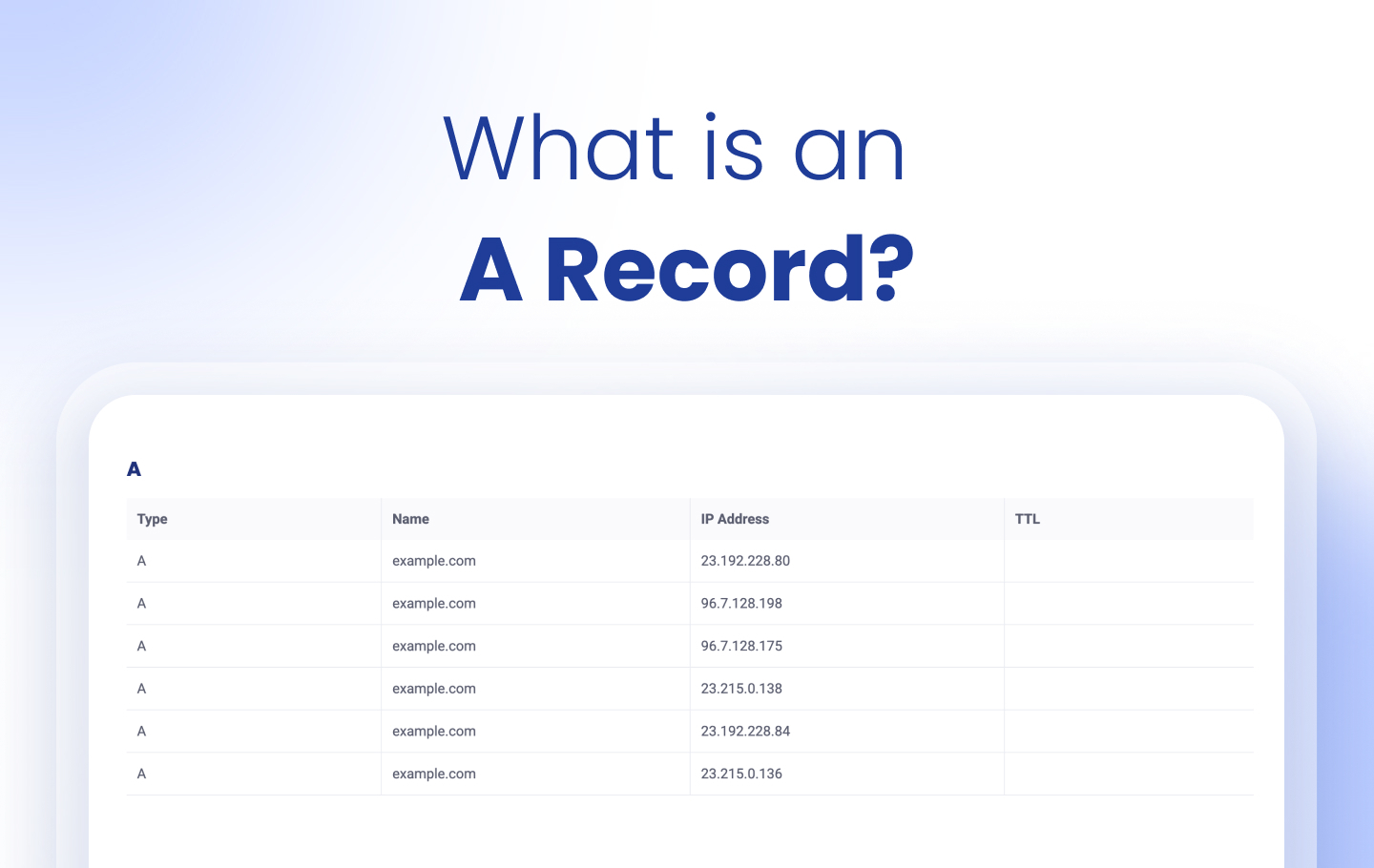The Domain Name System (DNS) is like the phonebook of the internet, translating domain names into IP addresses that computers use to find each other. It’s a crucial component of how websites, applications, and email security protocols function reliably online.
DNS works through different types of DNS records, each serving a specific purpose to direct internet traffic and support services like websites and email. Among the various types of DNS records, the A Record is one of the most important. Without it, your domain name won’t know where to point, essentially making your website unreachable.
If you’re running a website or managing domain settings, understanding A records is a critical first step. In this article, we’ll break down what an A record is, how it works, and why it’s essential to your online presence.
What is an A Record in DNS?
A DNS A record is the most fundamental type of DNS record. The A stands for “Address,” and it’s used to point a domain name to an IP address or host. You can only use an A record when you want to point to an IPv4 address. An AAAA record is required if you wish to direct your domain to an IPv6 address.
The DNS A record points a domain name like google.com to the IP address of its DNS hosting server, in this case, “74.125.224.147.” While most sites have a single DNS A record, it’s possible to have multiple A records.
Another important use of a DNS A record is creating subdomains like blog.example.com by pointing them to the same IP address as your main site. You can do this by adding another A record, or sometimes by using a CNAME record if you want the subdomain to follow another domain’s settings.
How to Create an A Record in DNS
Because DNS A records are required for a functioning website, it will likely be one of the first tasks you do after creating a website and domain name.
Adding a record to DNS doesn’t have to be difficult, but note that your domain provider (like Google, Bluehost, or Cloudflare) will automate this process. If you opt for more control, customization, or simply want to be involved in the process, here’s how to create a DNS A record for your domain. Different domain hosts may have varying structures and navigation.
To create DNS A records:
- Sign in to your domain controller panel.
- Find and click on ‘DNS Settings,’ which are often located in advanced settings.
- Navigate to ‘DNS Records’ and find the ‘Create New Record’ option.
- Click on ‘A record’ and input the following information:
- Hostname – This is the name for the DNS A record. You can input @, leave it blank, or enter a subdomain.
- IP Address – This IP address should be the one hosting your website. Note that A records only cover IPv4 addresses, while AAAA records cover IPv6 addresses.
- TTL – Stands for ‘Time to Live’ and determines caching time in seconds; the higher the cache time, the better your website performs, but it slows propagation time. If you leave it blank, the default TTL will be applied, which varies by provider. Common defaults range from 3600 to 86400 seconds.
- Click ‘Create Record’ to save your new A record.
How to Edit an Existing A Record
For the most part, you don’t need to do much with your DNS A record. Once your website is active, the settings remain the same. However, there are certain situations where you may need to change or edit your A record, such as when you change web servers or make them private. You may also need to change your A record if you switch to a new DNS provider.
To edit an existing A record, follow these steps:
- Sign in to your DNS controller panel
- Select the Domain Settings page
- Choose ‘Manage DNS’ to access your DNS zone file
- Select ‘Edit’ next to the A record you wish to modify
- Edit either the hostname, IP address, or TTL
- Click ‘Save’ to finalize your changes
While most A record changes take effect within an hour based on TTL, global propagation can take up to 48 hours depending on caching.
Can I Delete A Records?
Generally, yes, you can delete your A records, but it’s strongly discouraged. Without A records, your website is invisible to the browser, URL-based structure of the internet, making your website impossible to find.
If a DNS A record is no longer needed, however, it should be deleted. Deleting an A record will remove it permanently from your DNS zone files and can be done by following these steps:
- Sign in to your DNS controller panel
- Go to your Domain Settings page
- Choose ‘Manage DNS’ to access your DNS zone file
- Select ‘Delete’ next to the A record you wish to remove
- Confirm the process to begin propagation
The A Record is the First Record
A DNS A record is perhaps the most essential DNS record in your DNS. Proper management of your DNS, especially when you add a record to your DNS, is essential for A records, as errors or misconfigurations can result in website performance dips at best and render it invisible at worst. The A record is the first record to create, check, or look up when dealing with your DNS, and knowing how they work is imperative to a functioning, secure website.
To get started with A records, DNS records, lookup all DNS records, and more, try our DNS Records Lookup tool. You can also check out our other blogs for more in-depth information on how to create a DNS record or add a DNS entry.
Frequently Asked Questions
To set up an A Record, log in to your domain provider’s dashboard and go to the DNS settings. Choose ‘Create New Record,’ select ‘A Record,’ and fill in the hostname (e.g., @ or a subdomain), the IPv4 address of your web server, and a TTL value (Time to Live). Finally, click ‘Create Record’ to save it. Save the changes and allow time for DNS propagation.
A typical DNS A Record looks like this:
Name: www
Type: A
Value: 192.0.2.1
This means that when someone visits www.yourdomain.com, DNS will resolve it to the IP address 192.0.2.1.
Creating a DNS record, especially an A Record, is essential for directing domain names to specific IP addresses. Without it, browsers and other systems won’t know where to send users trying to reach your website. DNS records also help manage email security protocols, subdomains, and other critical functions tied to your domain infrastructure.