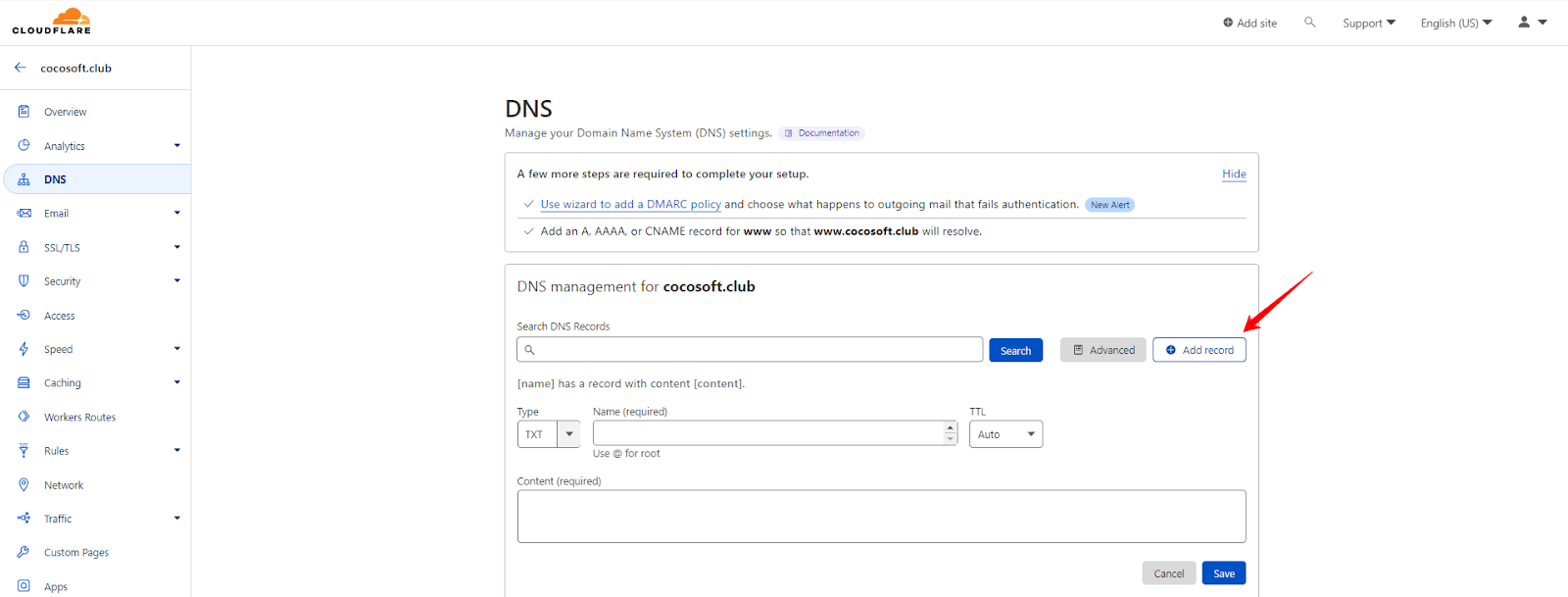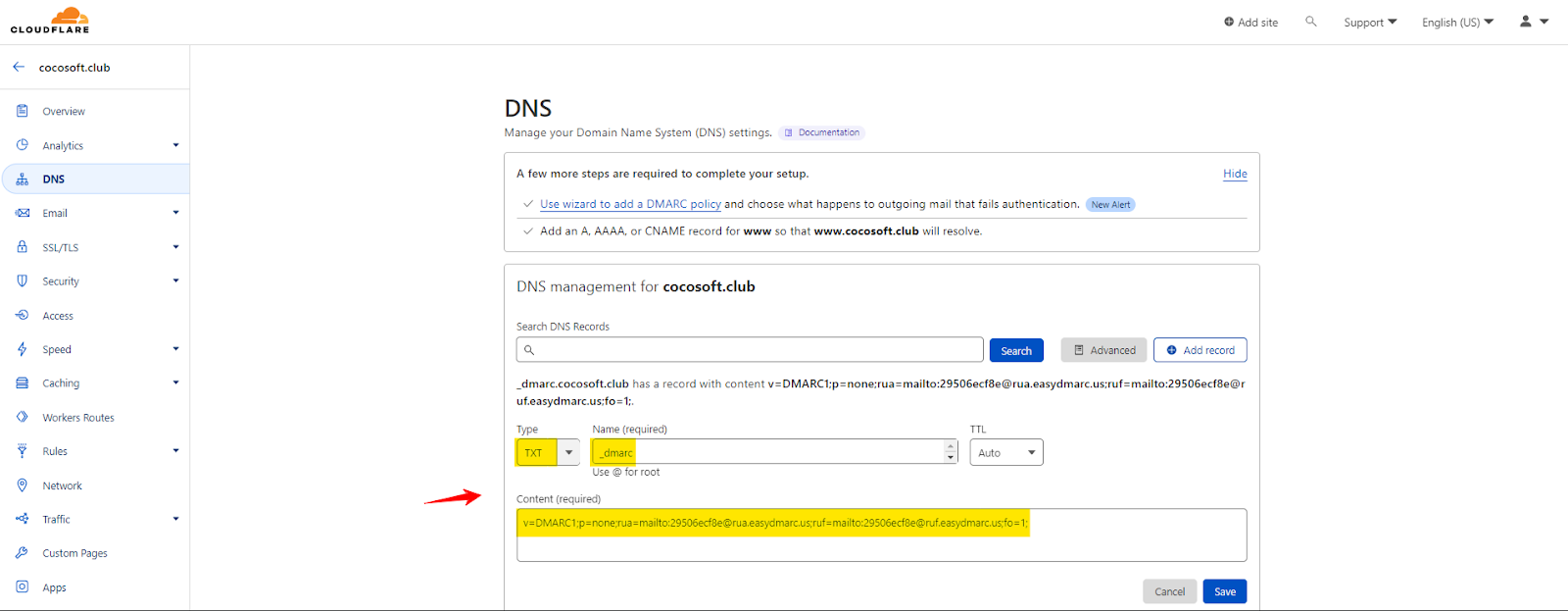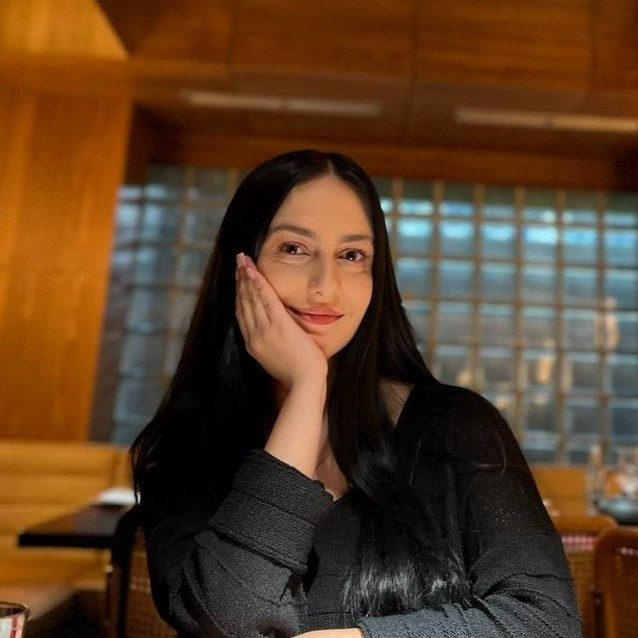A DDoS mitigation firm and content delivery network, Cloudflare, was established in 2010.
The company’s primary mission is to help build a safer environment on the internet.
To make businesses around the world more secure, the global cloud services provider Cloudflare delivers a broad range of services that include DDoS mitigation, CDN, Website security, DNS, Traffic management and more.
How to add a DMARC record in Cloudflare and why? There are several reasons, one of which is that it can help improve your email deliverability. It can also help protect your brand from phishing and email spoofing attacks.
Steps to Add DMARC Record to Cloudflare
Let’s see how to add a DMARC record in Cloudflare in this article in a few simple steps.
How to Generate a DMARC Record?
There are two ways:
- When you directly register on EasyDMARC, our system automatically provides you with a DMARC Record upon adding your domain.
- You can also use EasyDMARC’s DMARC Record Generator tool to get a DMARC Record.
Step 1. Setup Your DMARC Record in Cloudflare
After generating a DMARC Record, you need to update it in your Cloudflare.
- Log in to your Cloudflare account
- Navigate to the DNS section
- Find the “Add record” button and click it, as shown below.
Step 2. Add Your DMARC Type, Host, and Content
- In the same section, find the Type, Name (required), and Content (required) fields
- Fill in the Type and Name (required) fields
- Go back to the DMARC generator, copy the ready record, and paste it in the Content (required) box
Here’s an example of how to fill in the fields:
| Type | Host | Content |
| TXT Record | _dmarc | v=DMARC1;p=none;rua=mailto:[email protected];ruf=mailto:[email protected];fo=1; |
Step 3. Save to Finish Your Cloudflare DMARC setup
Click “Save” to finish your Cloudflare DMARC setup.
Important Recommendations
At EasyDMARC, we always recommend you start your DMARC Journey in Monitoring mode (p=none). That will help you gather reports, identify & authenticate legitimate email servers used in your organization, and advance your Policy to higher levels such as Quarantine or Reject.
You can configure your DMARC Policy with multiple policies for different email sources, i.e. Sender Domains, IP Ranges, or Email Servers.
Your DMARC Policy can be configured to send failure reports via email or automatically forward them to an integrated data warehouse for analysis.
It’s also possible that you already have an old DMARC record, so checking if you have one should come before anything else. You can use EasyDAMRC’s DMARC Checker to accomplish that.
When you’re ready to implement DMARC in your organization, start from our DMARC Policy article. Otherwise, EasyDMARC’s support is ready to answer your questions.
How Can EasyDMARC Help?
Cybercriminals target corporations and individuals every single day, but there are EasyDMARC tools that assist you in securing your email security.
Email authentication and protection protocols like those which DMARC provides, can help you to prevent cyberattacks.
With EasyDMARC tools, you can easily set up and manage SPF, DMARC and DKIM for your domain; you can monitor your progress and improve any areas that you need.