NS Lookup
Check your domain’s Nameserver records by entering your domain or IP address and the DNS server.
NS Record Lookup Across Your Domain
An NS Record Lookup tool is an important part of server and domain maintenance. Nameserver (NS) records indicate which DNS server is authoritative for your domain, meaning which server contains the actual DNS records. Practically, NS records provide instructions for where to go to find a domain’s IP address. Without a configured NS record, users would be unable to load a web app or website.
A nameserver is a type of DNS server that stores all DNS records for a specific domain, including MX records, CNAME records, and other DNS-related records available through a DNS record lookup. Nearly every domain has multiple nameservers to increase reliability so that if one goes down, other DNS queries can find another. Understanding your nameservers helps you bring that reliability to your domain.
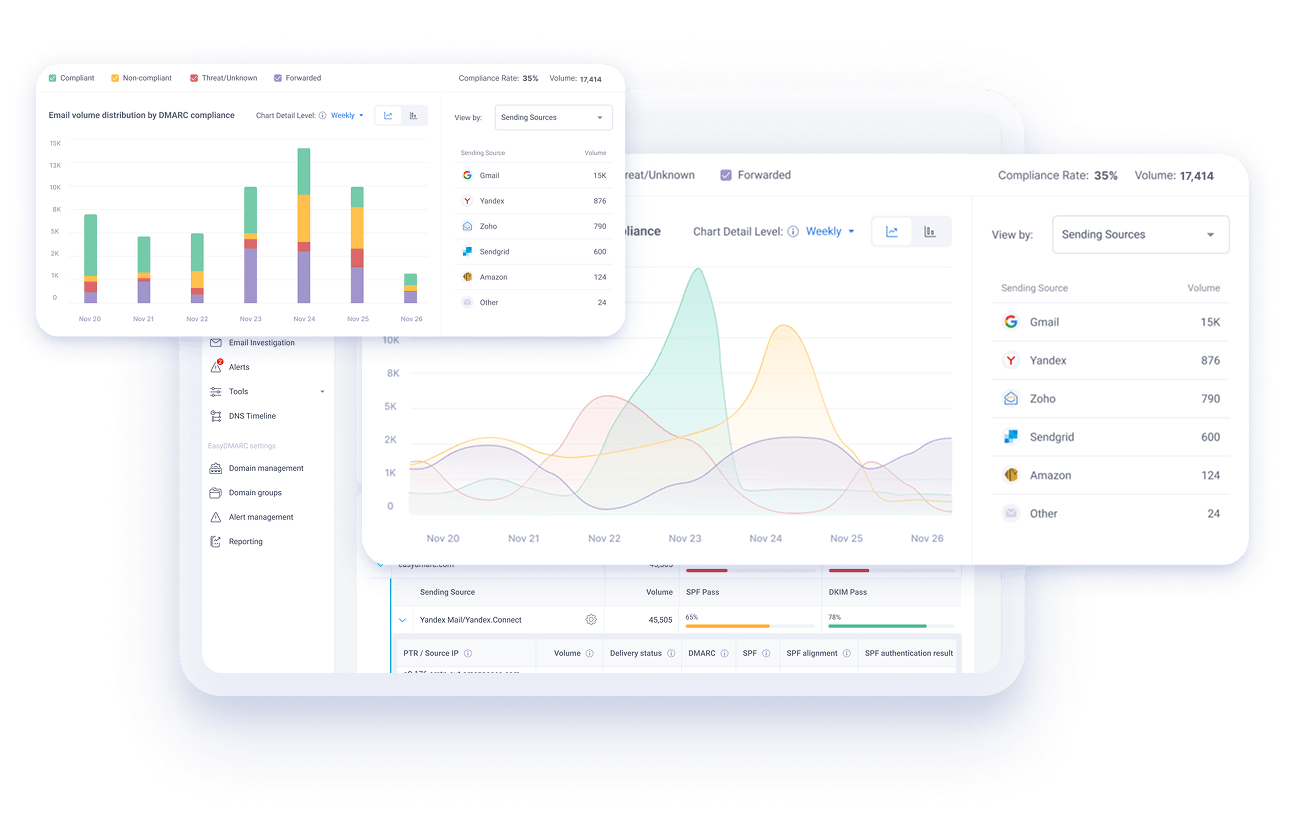
DNS Record Types supported by EasyDMARC’s DNS Lookup Tool
Our DNS Lookup Tool helps you review and validate any DNS records to ensure your domain is correctly configured. Here’s what each DNS record type does.
- A Record – Connects a domain to its IPv4 address
- AAAA Record – Connects a domain to its IPv6 address
- MX Record – Directs email traffic to the appropriate mail server
- CNAME Record – Points one domain to another, acting as an alias
- TXT Record – Stores text for domain verification and authentication
- PTR Record – Used for reverse DNS lookups, mapping IPs back to domain names
- NS Record – Indicates the authoritative name servers for your domain
- SOA Record – Contains key administrative and zone information for DNS
Our tool helps you maintain reliable DNS performance and accurate domain setup.
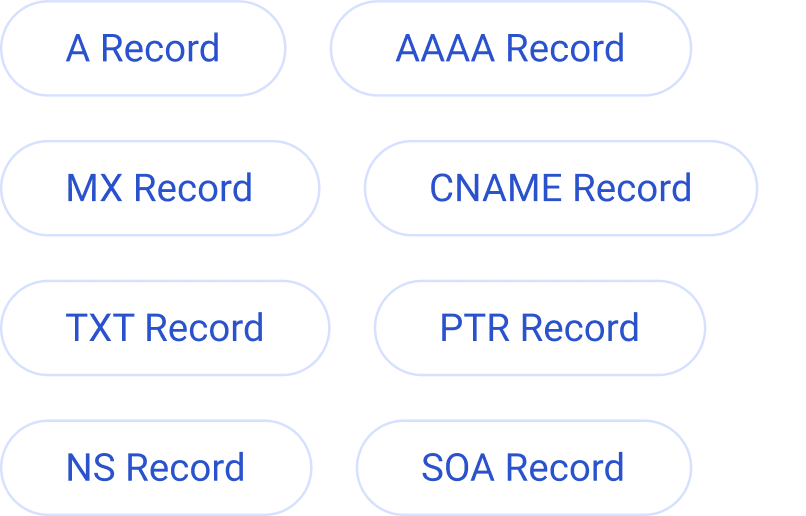
How EasyDMARC’s Nameserver Checker Works
Performing an NS lookup is simple with EasyDMARC’s NS Record Lookup tool. Follow these three steps and get your NS records in seconds.
- Enter the Domain or IP address you want to check
- Pick a DNS server from multiple well-known hosts such as Quad9, Google, or Cloudflare. You can also choose your domain’s authoritative name server (SOA).
- Get your records after a brief search. You can view all your available NS records or select individual records for more details.
Our Nameserver Lookup tool shows your domain’s NS records to help you identify which DNS server is authoritative for your chosen domain.
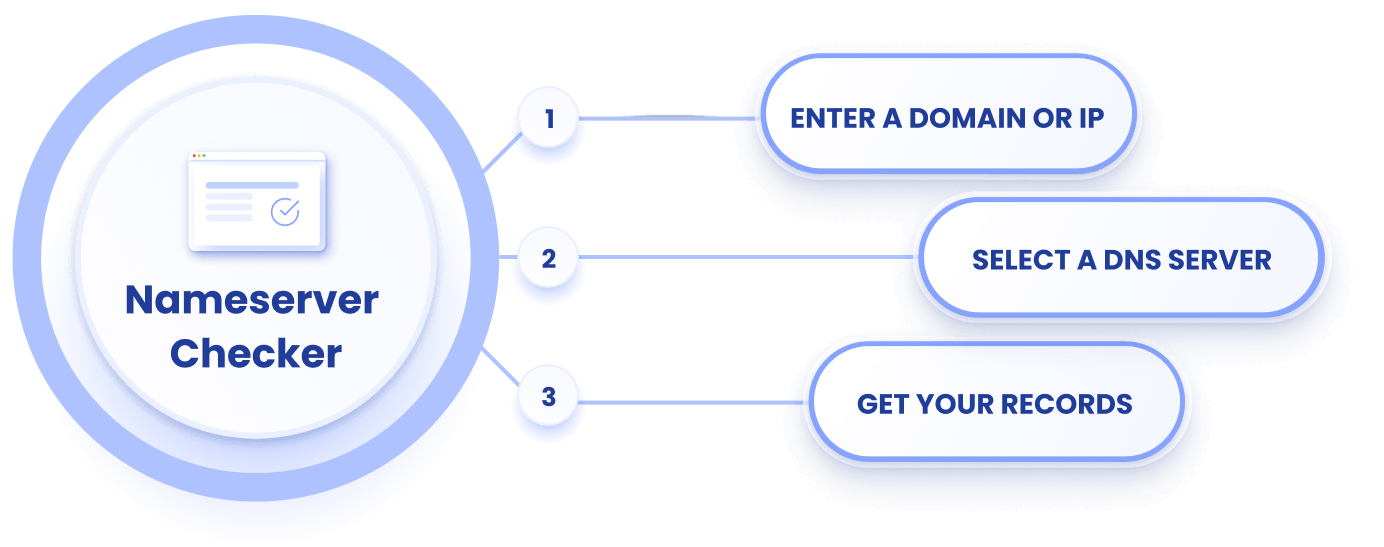
What does NS in nslookup mean?
The NS in nslookup stands for name server. When you use a name server checker, you’re telling the tool to query the name server records of a given domain. The NS records specify which authoritative name servers handle DNS queries for the given domain.
How do I check my NS Record?
The best and easiest way to check your NS records is to use a DNS lookup tool like EasyDMARC’s. Just enter your domain name or IP address along with your DNS server host (Google, Cloudflare, etc), and you can have all NS records in one place in seconds.
You can also use Command Prompt on Windows with the line <nslookup -type=ns yourdomain.com> or on Linux and MacOS through Terminal with the line <dig NS yourdomain.com>. Remember to remove the “< >” when entering these commands.
What is an NS record in DNS?
An NS record tells the internet which name servers are authoritative for a given domain. These name servers hold the actual DNS records – A records, MX records, and CNAME records – which help route internet traffic.
NS records are important because they delegate control of your domain’s DNS to specific servers. Incorrect NS records can have multiple negative effects, such as breaking email, websites, and other services tied to your domain.
How long do NS records take to update?
NS records usually take between 24 and 48 hours to fully update. The delay is related to the region you’re in, among other factors. During DNS propagation (the period after sending the update request), services on your domain may act inconsistently.
How do I test my NS records?
You can test your NS records through a variety of methods, the easiest and most user-friendly being NS lookup services like EasyDMARC. You can also test your records through Command Prompt on Windows or Terminal on MacOS and Linux with the command lines <nslookup -type=ns yourdomain.com> and <dig NS yourdomain.com> respectively.

