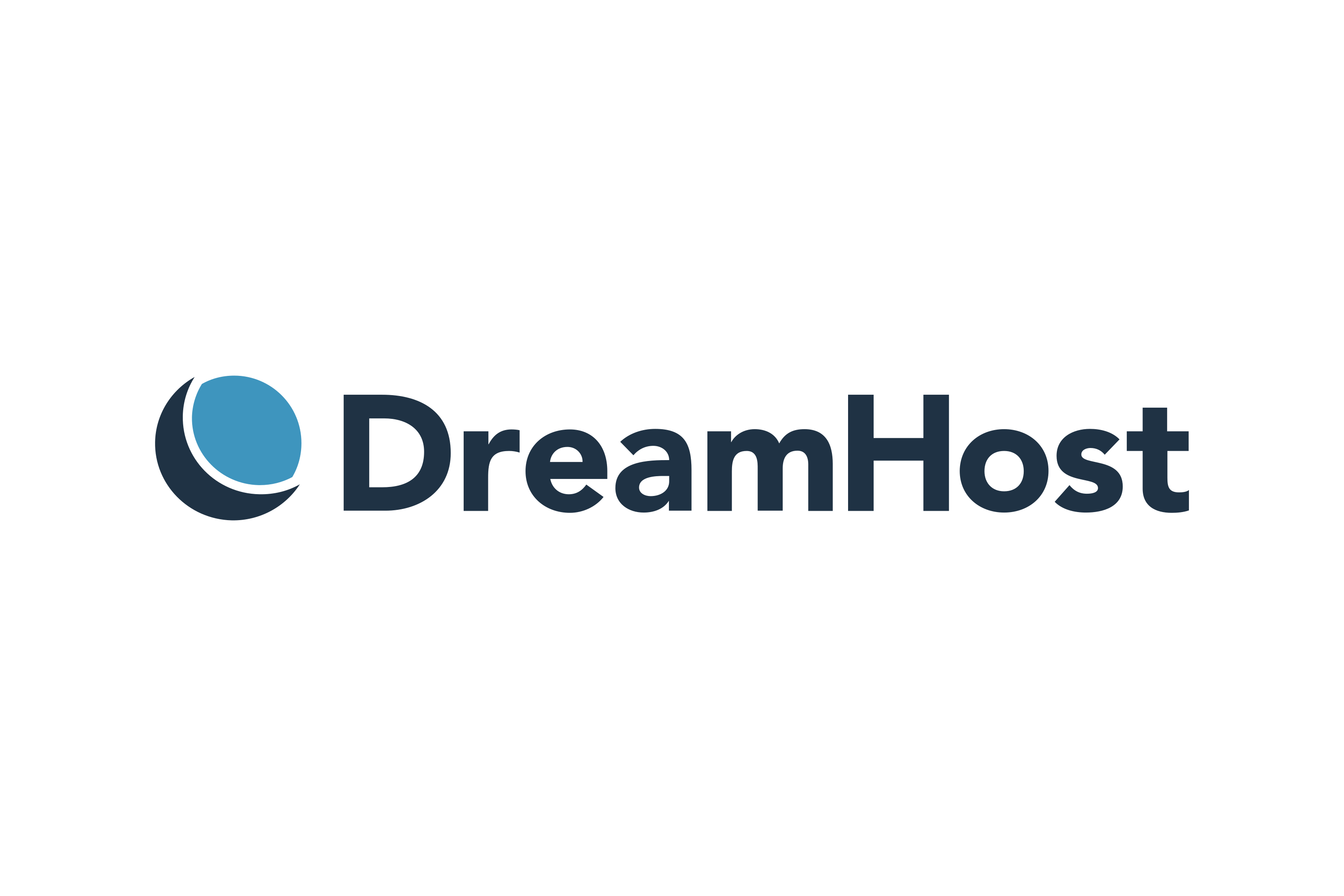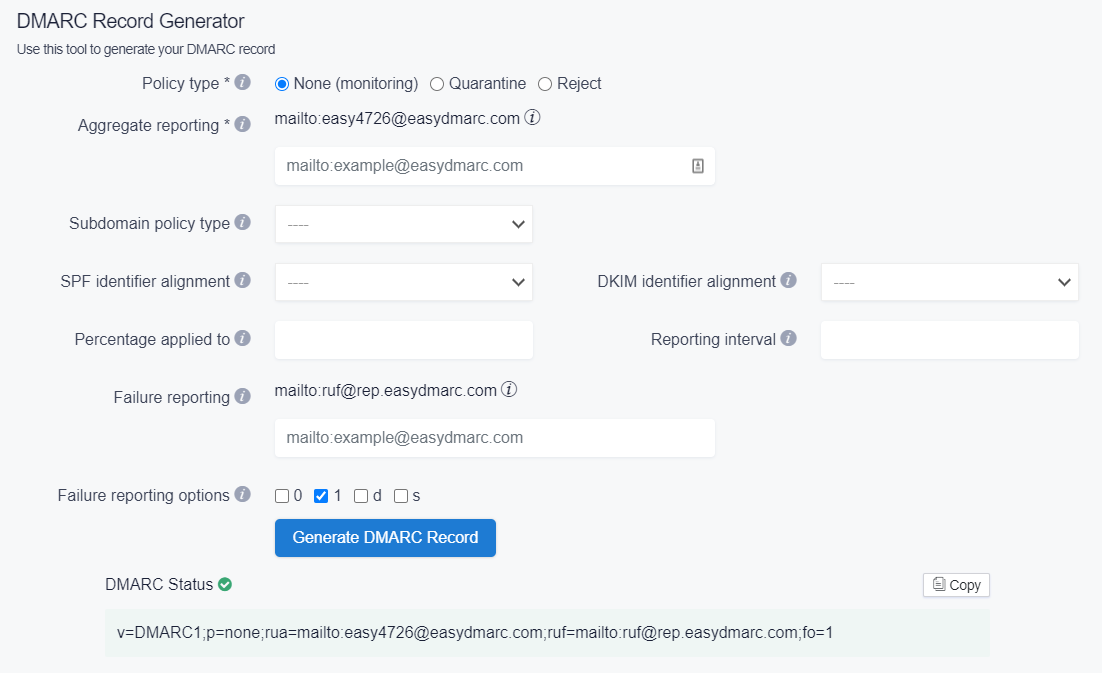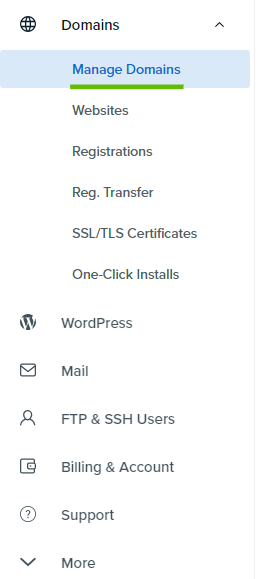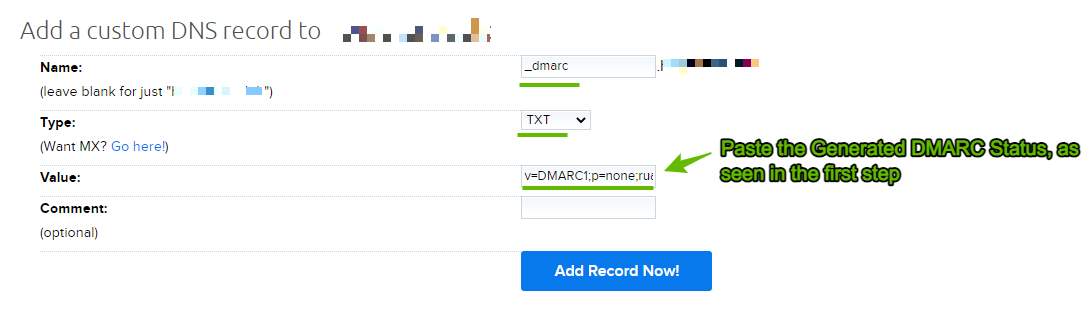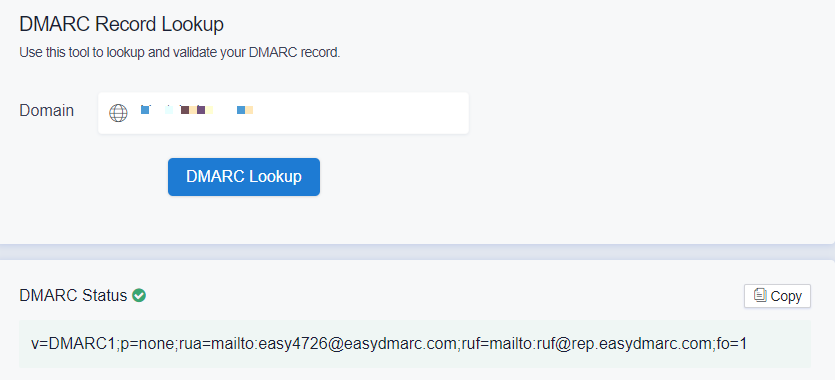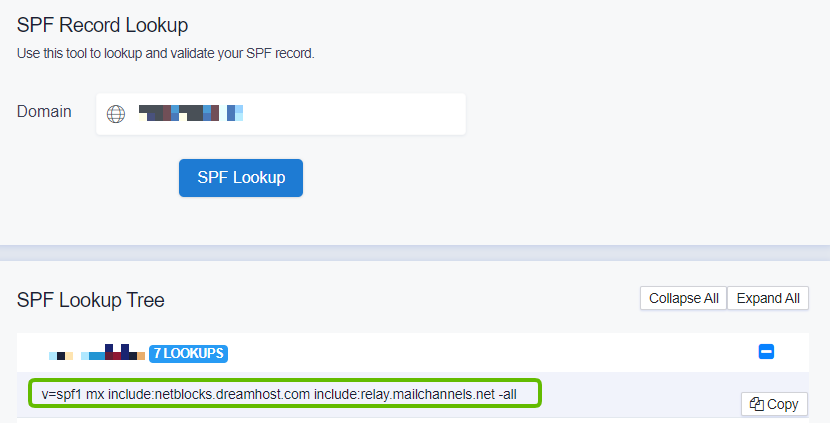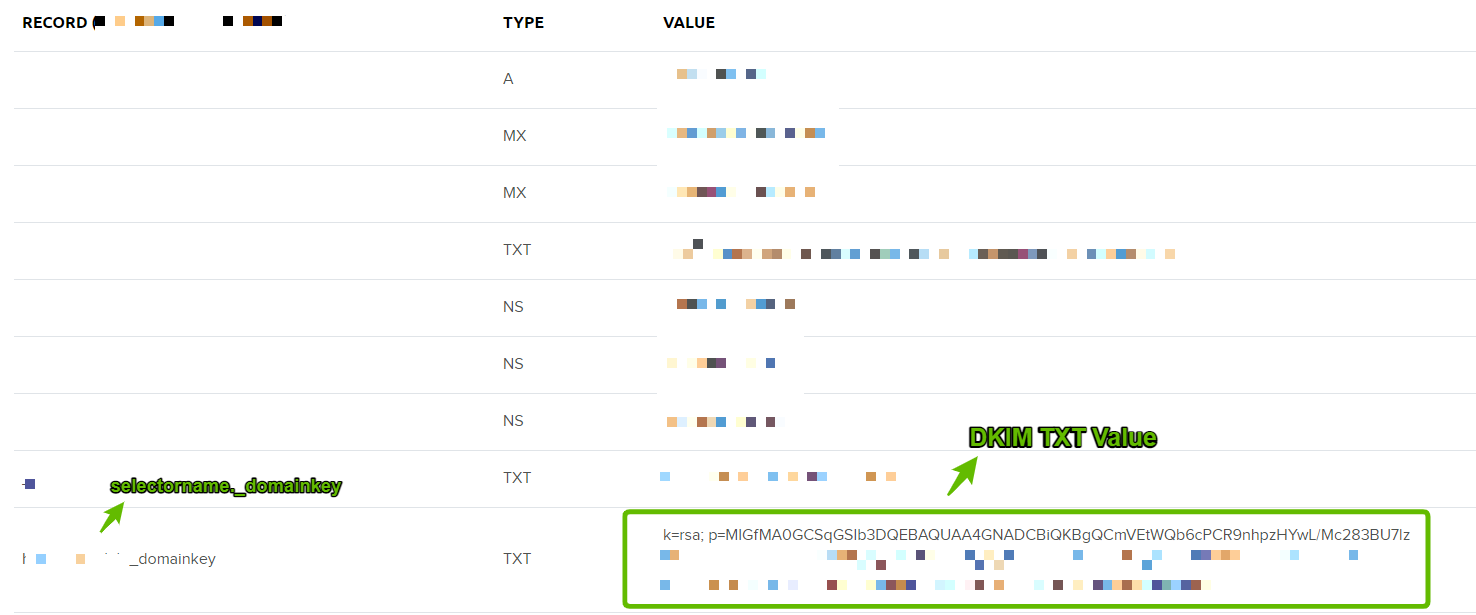This comprehensive guide will help you with the implementation of email authentication standards, such as DMARC, SPF and DKIM if your website and email are hosted by DreamHost. Lets dive dipper how to set up Dreamhost DMARC SPF & DKIM.
DreamHost DMARC Record setup
DMARC (Domain-based Message Authentication, Reporting and Conformance) is an email authentication protocol used by domain owners to protect their domains from unauthorized uses, such as spoofing attacks. Publishing DMARC Record will let MBPs (Mailbox Providers) such as Google, Verizon & Comcast define rules with reporting and handling any unauthorized use of access based on your stated DMARC policy.
Follow these simple steps to implement DMARC Record in your DreamHost DNS.
1. Generate DMARC Record
Note that EasyDMARC’s DMARC Generator tool will help you easily generate your custom DMARC Record
2. Enter Domains -> Manage Domains
3. Find your Domain, and click on DNS
4. Add a custom DNS Record for your domain
Name: _dmarc.yourdomain.com
Type: TXT
Value: Your DMARC Status/Record generated by EasyDMARC DMARC Generator tool in the first step (v=DMARC1; p=…)
5. Confirm DMARC TXT Record Update
It is always advised to make sure that your DMARC Record has been updated correctly, without having any errors or typos. EasyDMARC’s DMARC Record Lookup will help you with that confirmation.
6. Wait for DMARC reports
After confirming that your DMARC Record is implemented properly, you will need to wait an additional 72 hours (3 days) until you receive your DMARC reports which will be seen and analyzed in your EasyDMARC account portal.
SPF & DKIM Implementation Guide
SPF & DKIM will be automatically handled if your web & email hostings are both managed by DreamHost.
SPF Check
EasyDMARC’s SPF Lookup tool will help you to confirm that your SPF Record is valid, and DreamHost’s servers are properly included or whitelisted.
To confirm this, you should see a Lookup result which corresponds to:
v=spf1 mx include:netblocks.dreamhost.com include:relay.mailchannels.net -all
Important Note:
Furthermore, make sure you don’t create multiple SPF TXT records on one domain. If you do, SPF will return a PermError.
If you are using multiple IPs, ESPs, Third-Party services for your various email strategies, you should include them in a single SPF Record.
E.g v=spf1 ip4:17.67.137.221 include:netblocks.dreamhost.com include:thirdpartyservice.com ~all
DKIM Check
EasyDMARC’s DKIM Record Lookup will help you to confirm that your DKIM Record is valid.
DreamHost automatically implements your DKIM Record, which can be visible in your DNS.
Record: selectorname._domainkey where selectorname is your domain name. (For e.g, for company.com, the TXT Record will be company.com._domainkey
Type: TXT
Value: k=rsa; p=…
DKIM Record Lookup result, with inputting the “selector” and “domain” names.