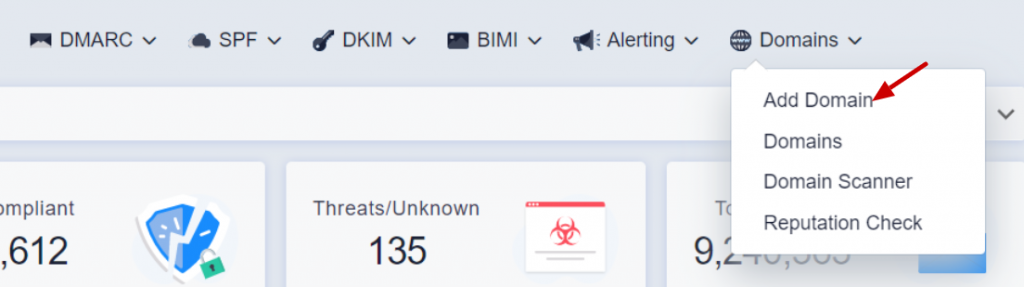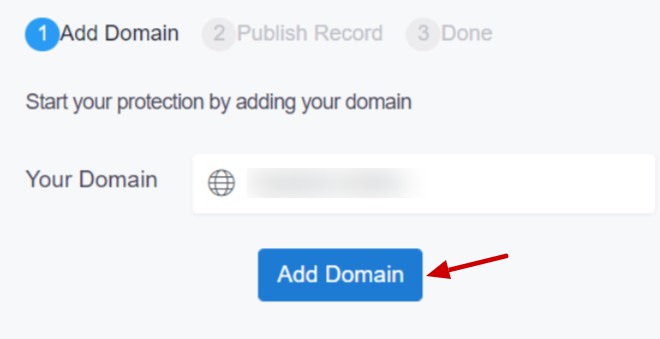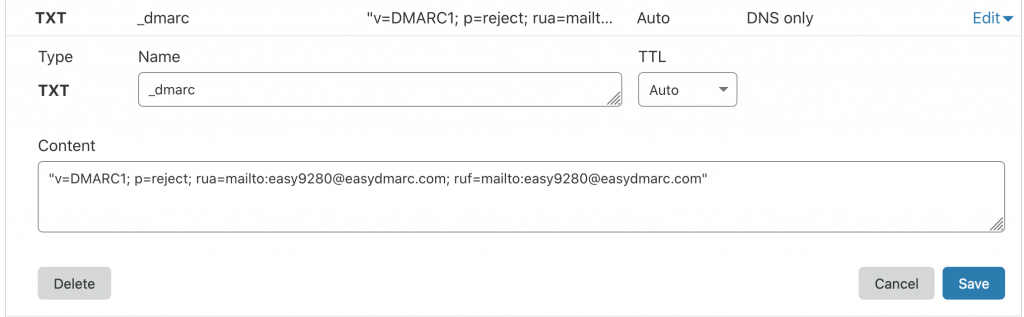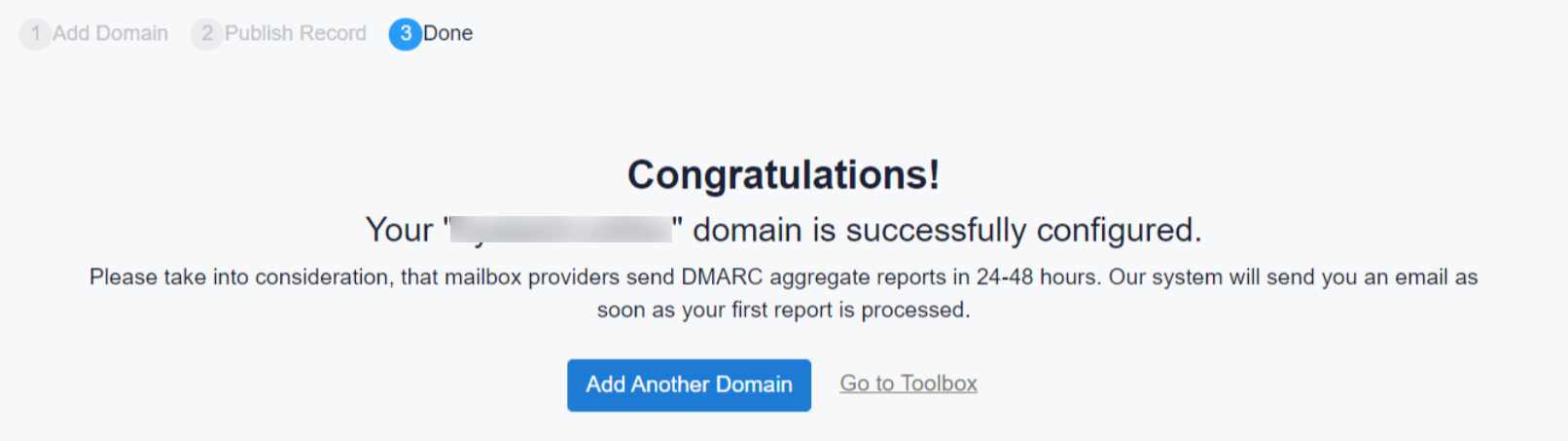DMARC (Domain-based Message Authentication, Reporting, and Conformance) is a policy that protects organizations from Business Email Compromise attacks and allows them to receive DMARC reports from mail service providers. Also, DMARC is an email authentication protocol, that is designed to give email domain owners the ability to protect their domain from unauthorized use, commonly known as email spoofing. It is a policy that lets the domain owner publicize to its email receivers what they need to do with the unauthenticated emails coming from his/her domain. So how to set up DMARC with EasyDMARC?
EasyDMARC offers easy and user-friendly deployment of DMARC protocol and offers additional tools and features for smooth domain monitoring and email infrastructure visualization.
Set up DMARC with EasyDMARC
Learning how to set up DMARC with EasyDMARC is as simple as going through several steps of DMARC Implementation.
- Identify your domains
The first step of your DMARC deployment project is the identification of all your owned domains. This includes all the domains used to send emails on your company’s behalf, look alike or cousin domains and just any inactive/parked domains.
- Add your domain
For your DMARC implementation, firstly, register an account at EasyDMARC and add your domain(s) (see the screenshots below)
The system will automatically forward you to the Add Domain page after registration.
- Create a DMARC record for your domains
As you add your domain, we automatically generate DMARC Record for you.
The same DMARC record applies to all the domains under one account.
- Publish the generated DMARC Record in your DNS
Here is an example of a published record in the Cloudflare DNS
- Analyze your DMARC data
Now you are able to collect detailed DMARC reports into your EasyDMARC dashboard. Most importantly, it can take up to 72 hours before you will see DMARC data in your dashboard. Usually, email service providers send DMARC aggregate reports once a day. In addition, DMARC reports will help you gain insight into your email infrastructure and point to the sources that need proper authentication.
You can follow these guides to set up your record in your DNS:
- How to Add DMARC to Cloudflare DNS
- How to Add DMARC Record to AWS’s DNS-Route 53
- How to Add DMARC Record to Azure DNS
- How To Add DMARC Record To GoDaddy
Or just contact our support if you need help.
For more information about how to set up DMARC, contact our support team or go through this documentation file RFC7489.